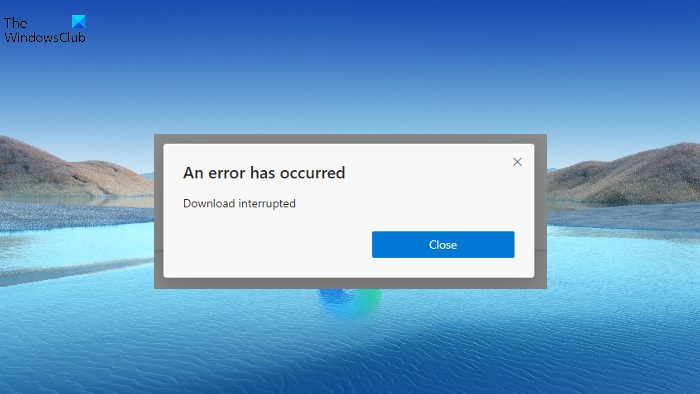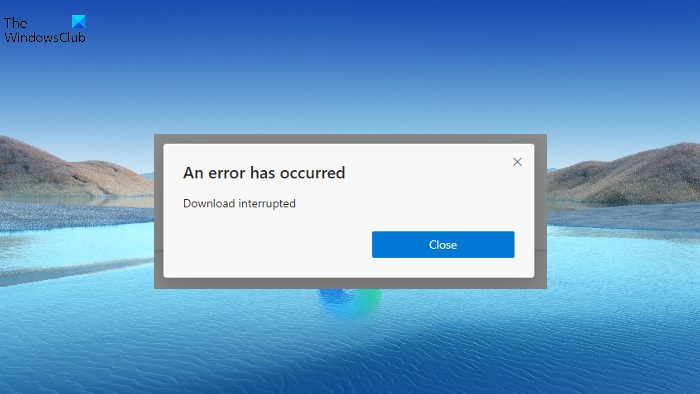An error has occurred, Download interrupted in Microsoft Edge
Here are some suggestions that may help you resolve the An error has occurred, Download interrupted issue in Microsoft Edge. So, let’s take a detailed look at all these solutions.
1] Restart Microsoft Edge
The first thing you can try whenever you face the problem in the question is to clear the Edge browser cache and then restart Microsoft Edge. As it turns out, the error message can be temporary and can be fixed with this simple suggestion.
2] Update Microsoft Edge
The problem in the question is prevalent among users who are not having the latest Microsoft Edge installed on their system. Each update comes with performance improvement and bug fixes. Thus, it’s essential to download the newest version of Microsoft Edge to get rid of the mentioned problem. Here are the steps to follow to update Microsoft Edge. Once you have downloaded the latest version of Microsoft Edge, reboot the browser and check if you are still facing the problem.
3] Repair Microsoft Edge
If downloading the latest version doesn’t fix the problem, you can try the Microsoft Edge repair feature. It helps to get rid of any temporary bug or glitch causing the problem in the question. You can repair Microsoft Edge by following the below steps. Note: Repairing Microsoft Edge will reinstall the browser. But don’t worry; it will not have any impact on the browser data and settings. Microsoft Edge will be downloaded, followed by installed on your system. It will resolve any issue revolving around the browser. See: How to enable and validate Digital Signature for PDF in Edge
4] Disable unnecessary extensions
Different extensions installed on Microsoft Edge can be another significant reason behind the problem you are currently facing. As a solution, disable all the unnecessary extensions on Microsoft Edge. You can do it by following the below steps. Once done, relaunch the browser and check if you’re still facing the problem. See: How to allow or block Cookies in Microsoft Edge browser
5] Reset Microsoft Edge settings
If none of the steps helped solve the problem, the last thing you can try is reset the settings. The solution has helped many users to get rid of the issue, and hopefully, it will help you as well. You can reset Microsoft Edge settings by following the below steps. Wait until the process is complete. Once done, you will see that you no longer face the problem.
Read: Text Highlighter not working in Microsoft Edge
How do I fix download interrupted in Edge?
There are multiple ways to fix download interrupted errors in Edge. But among all, the one that has helped many users is resetting Microsoft Edge settings. You can do it by following these steps: open Edge > go to settings > Reset settings > Restore settings to their default values.
How do I change Microsoft Edge appearance?
It’s very easy to change Microsoft Edge appearance. You can do it by following these steps: open Edge > three-dots > Settings > Appearance. You can choose the appearance you want. Read Next: Fix Microsoft Edge is showing blank white screen.