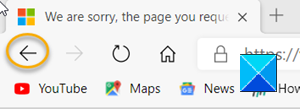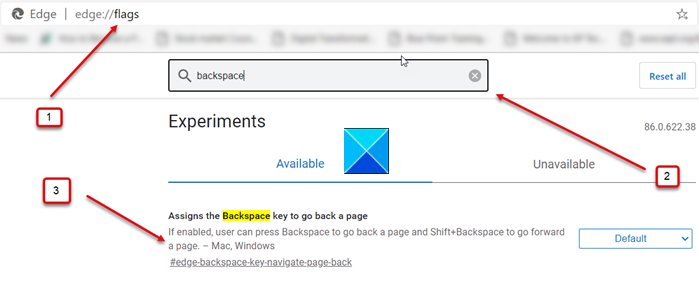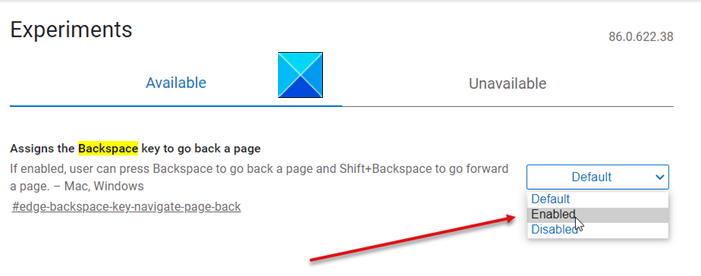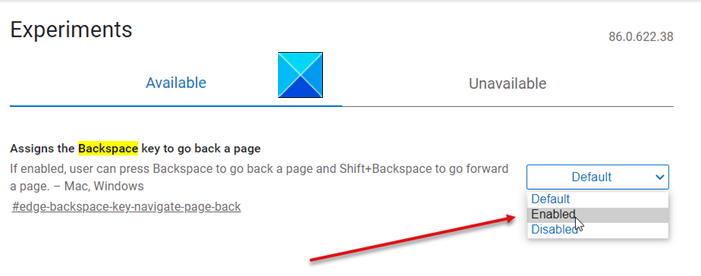Assign Backspace key to go back a page in Edge
Most browsers have dedicated buttons to allow users to move a page forward or backward during a browsing session. However, some users prefer to use keyboard shortcuts. For them, the Microsoft Edge browser has an answer. You can enable Backspace Key to go back to the previous page in Microsoft Edge. Here’s how! Recent versions of the Microsoft Edge browser (version 86 and upper) feature a hidden secret flag/preference which can be used to enable Backspace key support for the browser. Launch the Edge browser. Make sure you are using the latest version of the Edge browser if you want to enable this functionality. Open a new tab and enter the following line of text in the address bar of the browser – edge://flags/. Hit the Enter key.
In the search box of the edge://flags/ page, type backspace and look for the opinion that reads as Assigns the Backspace key to go back a page.
When found, click the drop-down button adjacent to the option and then, from the list of options displayed, select Enabled. Now, simply restart your browser to allow the changes to take effect. Simply browse a website, click a few links on the page and check if the Backspace key support has been enabled. It should work!