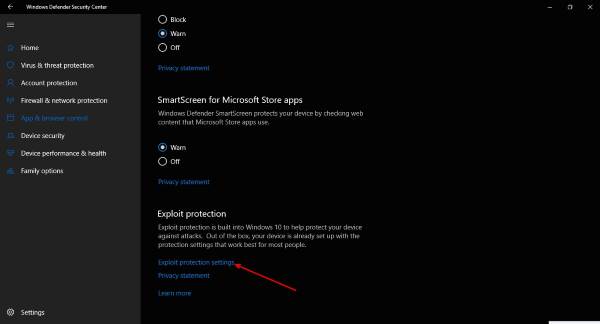Now, when installing the app, some folks may come across an error that doesn’t allow the installation to complete. Don’t go ahead and abandon the program because chances are, there’s nothing wrong with the executable file.
Cannot install Zotero software
First up, check if Windows Defender is activated because that’s where the problem lies. If it is, then it’s time to make some key changes to the security tool, but be sure to reverse the changes once Zotero is installed. OK, so press the Windows Key + I to fire up the Settings app, then select Update & Security. Click on Windows Security, then finally choose Open Windows Defender Security Center to launch Windows Defender.
It’s now time to get down to the meat of the issue. You see, Zotero is not working due to one or more of the settings within the Exploit protection section. We’re not certain which one is at the root of the issue, so we decided to turn off all. To get there, click on App & browser control, then scroll down to the bottom, and from there, select Exploit protection settings. You should now see a list of options that are on by default. You need to turn off every one of them, then restart your computer. Once the computer is up and running again, make another attempt to install Zotero. It should work just fine at this point. After installing and checking that it works without a hitch, proceed back the Exploit protection settings, and turn on all options that were previously turned off. These settings are important because they add an extra layer of security to Windows 10. Be sure to restart your computer a second time, check again if Zotero is still working and you’re done. If you’re having similar problems with other programs during installation, you can try this trick as well.