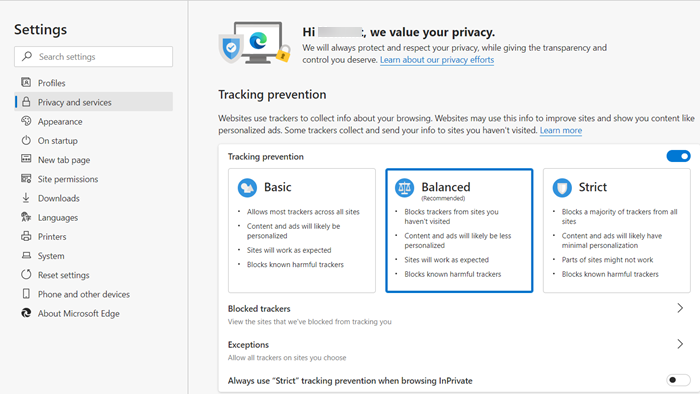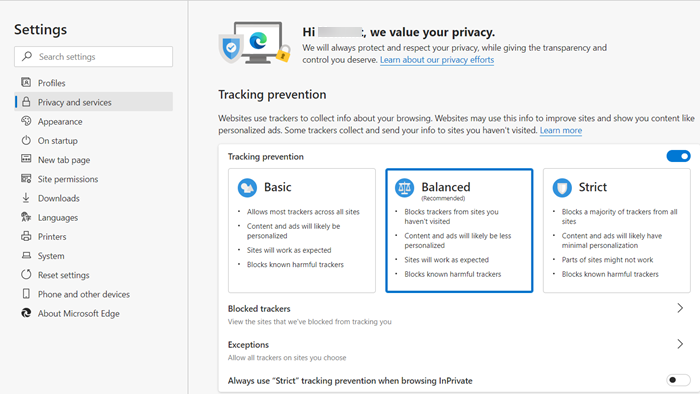Change Edge browser Settings & Preferences
The Settings section of the browser lets you tweak browser settings to meet your particular needs. Edge browser now supports a home button, and lets you import favorites from another browser, like Internet Explorer. You can also show or hide the favorites bar, as well as toggle the display of the home button. Under its ‘Privacy and Services’ section, you can configure the browser to: Apart from the Settings, there are few more changes that can be witnessed in the browser.
For example, there’s:
Reading viewCollectionsFeedback buttonFavorites buttonHome Button
To access and configure Edge Settings, click ‘Settings and more‘ (visible as 3 horizontal dots). Favorites button can be easily toggled to ‘On‘ or ‘Off’ position via Settings.
Similarly, you can configure the browser to either start with a
New tab pageMy previous tabsA web page
You can open a blank tab or page. Likewise, you can also choose to open new tabs with Top sites and suggested content, Top sites, or a blank page. The new Edge Chromium also offers some leverage in terms of letting its users set their search engine to Bing, Google, or to any desired choice. Read: How to set a single or multiple homepages in Edge browser. In addition to clearing the usual Cache, Cookies, and data to free up space, Clear browsing history option helps you unclutter memory by deleting
Media licensesPop-up exceptionsLocation permissionsFullscreen & Compatibility permissions
In the browser, there’s an Appearance section. It helps you can change the theme of the browser, customize the font style and size, set the zoom percentage of the browser and do other things. So, as per your preferences, you can set your Reading style to Default, Light, Medium, or Dark, along with the Reading font size.
Lastly, if interested, you can make the Home button visible on the browser interface. The main advantage of it is when you click the button, it automatically opens the page you set it to open, which can be your favorite website. Once you have configured the browser to show Home Button, it will open a ‘New’ tab page or a website you prefer in the current tab.
In terms of security, Edge offers the Smart Screen filter option. The feature is enabled by default. Apart from helping you identify reported phishing and malware websites, it helps you make informed decisions about downloads. You can read about Windows Security features here. Similarly, Page Prediction helps in predicting the contents of the web-pages as they load. Under Manage my saved passwords section, you can add, edit, or remove the credentials from within the manager. If your Edge is giving you problems, you may try and reset the Microsoft Edge browser to default settings.