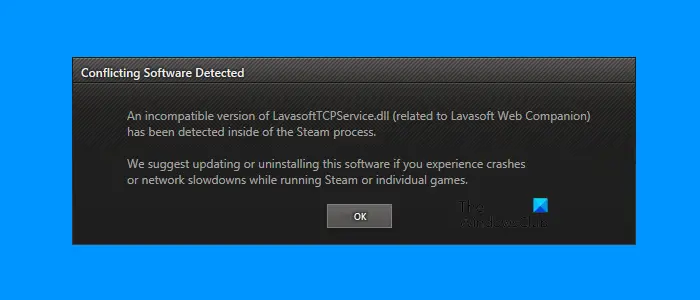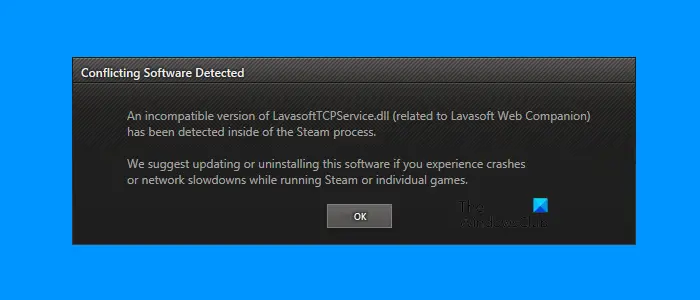The complete error message is: It is clear from the error message that the conflicting software is either the Lavasoft Web Companion app or software using the LavasoftTCPService.dll file. We will discuss here the possible solutions to fix this error in Steam.
Conflicting Software Detected: Incompatible version found in Steam
If you see the “Conflicting software detected” error after opening Steam or while playing games on Steam, the following solutions may help you fix this error. Let’s see all these fixes in detail.
1] Uninstall the Lavasoft Web Companion app
The error message shows the name of the conflicting application. Therefore, your first step is to uninstall the Lavasoft Web Companion app. Your computer may have this app installed even if you had not installed it before. Some of the affected users have reported that the app got installed by itself on their systems. Such a thing happens when a particular app or program is bundled with another software. You can uninstall an app or a program from your computer via: If you are unable to uninstall the Lavasoft Web Companion app by using any of the methods mentioned above, you can use third-party tools or software for the same. You can use AdwCleaner to remove unwanted programs from your computer. AdwCleaner is developed by Malwarebytes and is offered to the users free of cost. After uninstalling the Lavasoft Web Companion app, you may still get the error message while opening Steam or playing games. This is because of the LavasoftTCPService.dll file. If this file exists on your system, the next step is to delete it.
2] Delete the LavasoftTCPService.dll file
The error message also indicates that the LavasoftTCPService.dll file is conflicting with Steam and preventing it from working properly. If after uninstalling the Lavasoft Web Companion app, you still get the same error message, it means that the LavasoftTCPService.dll file exists on your system. Hence, deleting this file will resolve the issue. By default, the LavasoftTCPService.dll file is located at the following location on Windows computers: C:\Windows\System32 Open the File Explorer and navigate to the above-mentioned location. Locate the LavasoftTCPService.dll file. If you do not find the file, enable the hidden files and folders in File Explorer. Once you find it, delete it. If another program uses that file, you will not be able to delete it. In this case, you have to start your computer in Safe Mode. After that, you will be able to delete it. After deleting the LavasoftTCPService.dll file, the issue should get fixed. If the problem still persists, try the other solutions explained in this post.
3] Perform a Winsock reset
It is also possible that you will experience internet connectivity issues in Steam. If such a thing happens, performing the Winsock reset will resolve the issue.
Tip: Our FixWin tool is capable of resolving internet and other issues on Windows 11/10.
4] Run an antimalware scan
We also suggest you run an antimalware scan on your system. You can use free antimalware software to scan your system. Zemana AntiMalware and RogueKiller Anti-Malware are some of the free antimalware tools available for Windows users. In addition to this, you can also try free Standalone On demand Antivirus Scanners for your Windows computer.
5] Add Steam.exe as an exception to your antivirus
Add Steam.exe as an exception to your antivirus. By doing so, you will prevent your antivirus from conflicting with the Steam Client. If you have a third-party antivirus, refer to its user manual to know how to do that. If you have not purchased any third-party antivirus suite, you have to add Steam.exe as an exception to Windows Security.
6] Troubleshoot in a Clean Boot state
If the error still persists, a third-party startup app may be causing the problem. To find it, you have to troubleshoot in a Clean Boot state. In the Clean Boot state, only the essential services remain active and the rest of the startup apps remain disabled. After starting your system in a Clean Boot state, launch Steam and see if the error message pops up. If not, your next step is to find the conflicting startup app. Now, restart your system in normal mode. After that, disable the startup applications one by one. After disabling each startup app, check if the issue is fixed. This process will take some time but help you find the culprit. Once you find the problematic startup app, consider uninstalling it.
Can Steam games be malware?
Steam is a trusted gaming platform. Its library has more than 30000 free and paid games. Steam games are not malware. If your antimalware or antivirus suite identifies any of the Steam games as virus or malware, this is definitely a false positive flag generated by it. In such a case, you can add Steam.exe as an exception to your antivirus or antimalware. Refer to its user manual to know how to do that.
What is LavasoftTCPService.dll?
The LavasoftTCPService.dll is a DLL file created when you install the Lavasoft Web Companion app on your system. Some Steam users have found the LavasoftTCPService.dll file conflicting with the Steam app. If such a thing happens to you, you can try the solutions explained in this post to resolve the error. I hope this helps. Read: Can’t sign into Steam with a correct password.