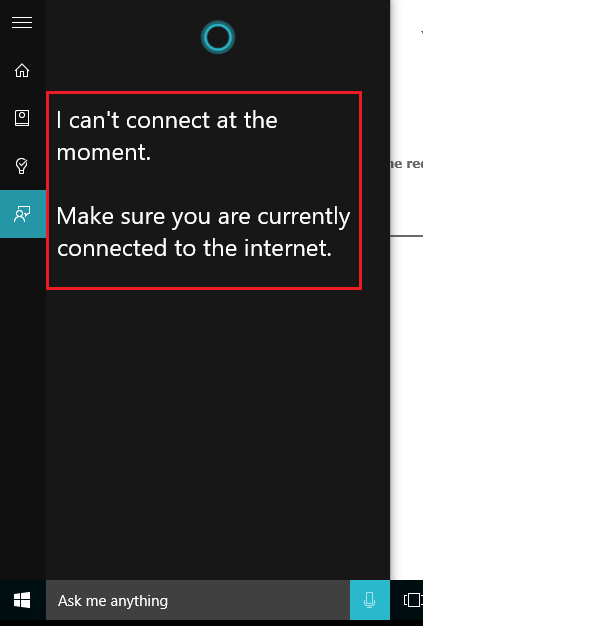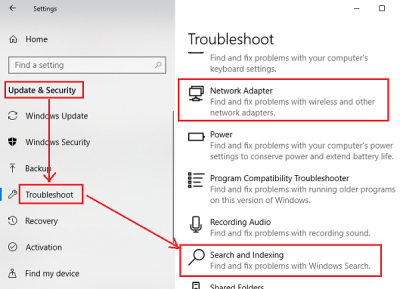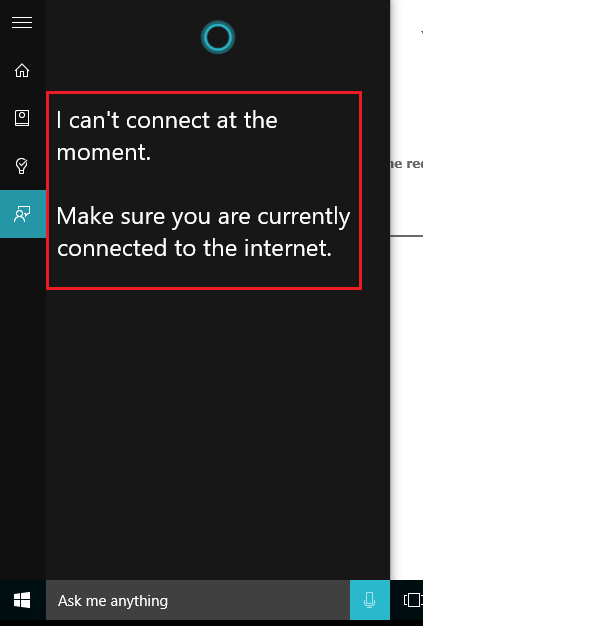Cortana not connecting to the Internet
The problem could either be with the settings, the network connectivity, or your Microsoft account. It might also be possible that the Firewall or anti-virus software could be interfering. Try the following solutions to resolve the problem: Let us see these in detail.
1] Power cycle the modem-router-computer
Switch OFF the modem, router, and computer. Switch ON the modem first and wait till all lights are stable. Now switch the router and wait till the lights are stable on the same. Finally, boot the computer and check if this procedure solves your problem.
2] Confirm that your ISP/Router is functioning properly
The basis of this error was that Cortana wasn’t connecting to the Internet while websites were accessible through the browser. Try opening more websites (like microsoft.com, etc) and check if they respond. If any website/websites show a problem, contact your Internet Service Provider for the same.
3] Change Internet connection
Change your internet connection and see. If you are using Ethernet, try WiFi and see if that makes Cortana work.
4] Run the Search and Indexing Troubleshooter
The Search and Indexing Troubleshooter could check whether the settings for Cortana are in place and correct if any update or software installation changed the settings. To run this troubleshooter, click on the Start button and select Settings > Updates and Security > Troubleshoot, and select the Search and Indexing Troubleshooter from the list. You could also run the Network Troubleshooter in case you suspect a problem with the network in general.
5] Disable any proxy on the system
Proxies, especially those set by companies could be preventing Cortana. Verify the same as follows: Click on the Start button and then the gear-like symbol to open the Settings page. Go to Network and Internet > Proxy. Under Manual proxy setup, turn OFF the switch for Use a proxy server.
6] Reinstall Cortana
If nothing else works, you could consider reinstalling the Cortana app. Right-click on the Start button and select Windows Powershell (Admin) from the list. Type the following command and press Enter to execute it: Restart the system.
7] Login using a different Microsoft account
Once we have tried troubleshooting the Cortana application in every possible manner and it still didn’t work, it might be possible that the problem could be with the concerned Microsoft account. In case multiple accounts are logged on to the system, you could try entering Windows with a different account. Otherwise, you could create a surplus account and log in to the system using it. Click on Start and select Settings > Accounts > Family & other people. Select Add a family member under the Your family section. Next, add the details and create your account. Reboot your system and log in using the new account. Let us know if anything here helped you.