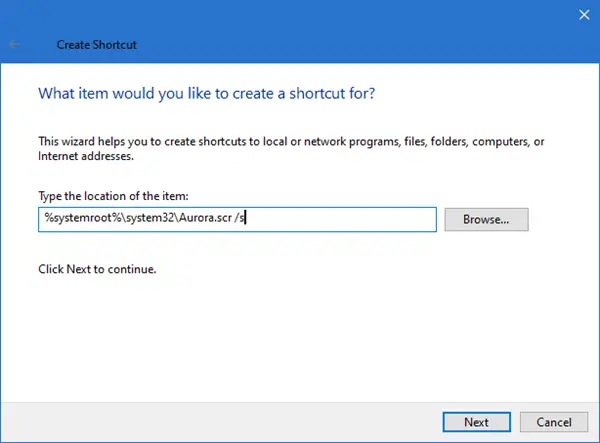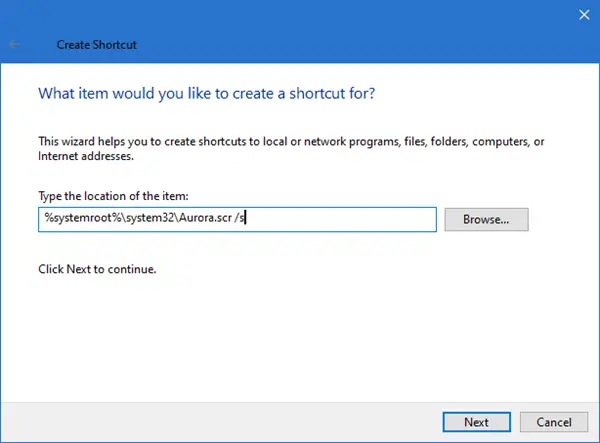Create a shortcut to launch Screensaver
Once you have done that, right-click on your desktop. Select New > Shortcut. Copy-Paste the following into the location box: This assumes that you want to create a shortcut for the Aurora.scr screensaver. You need to use the name of the screensaver that you want. Then click Next. In name enter Aurora, and click on Finish. Give it an appropriate icon. Copy or Cut-Paste your new shortcut wherever you want.
Change screensaver state using FlipSS
To change any screen-savers state in a click, you can also try FlipSS. It is a utility which lets you, stop the screen saver, if it is running when the program switches the state to ‘off’, and manually start the screen saver. The Command-line options are:
/on/off/start
This can prove to be useful if you are burning CDs or watching videos and don’t want the screen saver to start up suddenly.