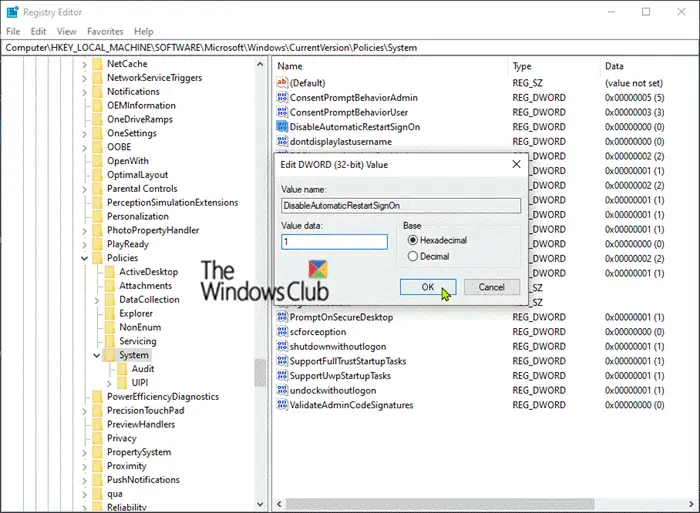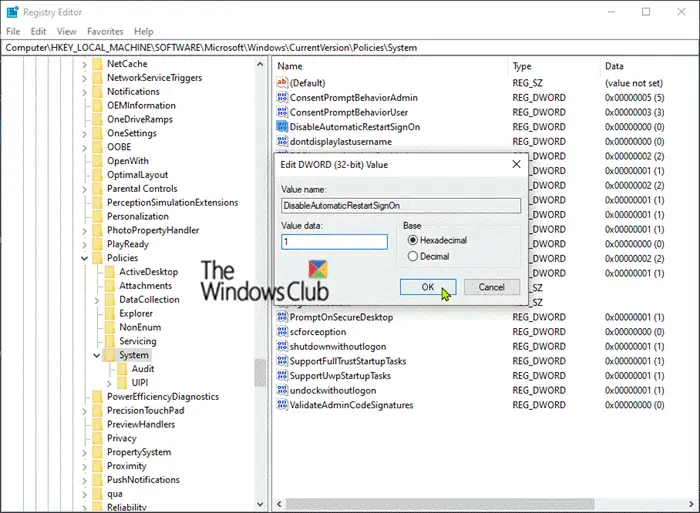The Windows Credential Provider Framework enables developers to create custom credential providers. When Winlogon wants to collect credentials, the Logon UI queries each credential provider for the number of credentials that it wishes to enumerate. After all, providers have enumerated their tiles, the Logon UI displays them to the user. The user then interacts with a tile to supply the necessary credentials. The Logon UI submits these credentials for authentication.
Custom credential providers fail to load on Windows 10
Let us say that you have a Windows 10-based computer that is not joined to a domain and custom credential providers are installed on the computer. You log on to the computer for the first time after it starts. In this scenario, the custom credential providers are not called. According to Microsoft, this issue is by design. A Windows 10 update improves the Use my sign in info to automatically finish setting up my device after an update sign-in option. This feature is used for the first logon. Therefore, custom credential providers do not take effect. To work around this issue, you’ll need to disable the automatic system logon of the last user by setting the DisableAutomaticRestartSignOn Registry key. Here’s how to do it. Before you proceed with the registry tweak, backup the registry or create a system restore point in case the registry operation goes south. Launch Registry Editor. Navigate to the following registry key: On the right pane, double-click the DisableAutomaticRestartSignOn entry to edit its properties.
Then set the Value data to 1. Click OK. Restart PC for the changes to take effect. And that’s it!