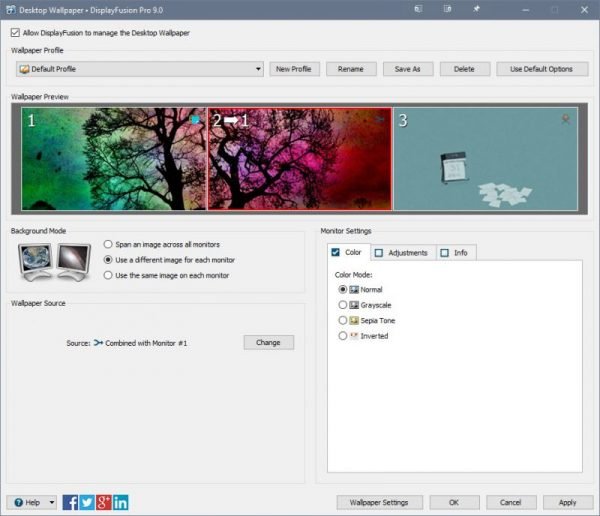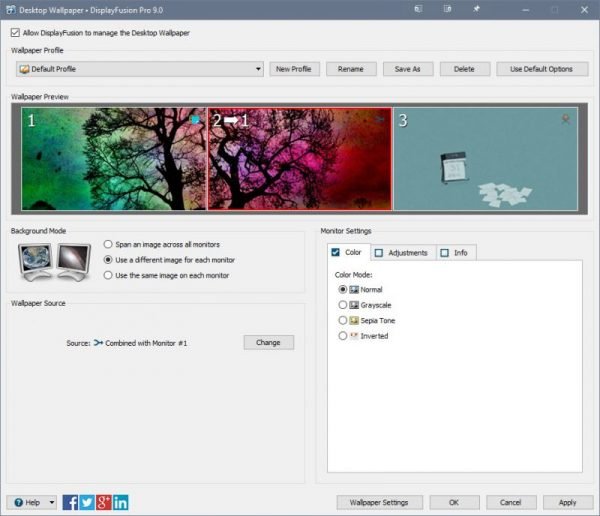Display Fusion lets manage multiple monitors on Windows PC
Display Fusion is a freeware that lets you manage multiple monitors connected to your computer. It offers a large set of features including different wallpaper settings, TitleBar buttons and more. Both free and premium variants are packaged into one installer and the right variant can be chosen while installation. Display Fusion offers quite a lot of features well organized into different categories. Most of the similar tools have been designed keeping in mind the dual monitor setup. But this tool is capable of handling multiple monitors (more than 2) gracefully. Starting with wallpaper settings, Display Fusion lets you choose a different wallpaper for your monitors which is not offered in Windows by default. In addition to that, you can also span an image across different monitors and load images from a URL. Moreover, you can also replace wallpapers with solid colors and gradients. Again, colors and gradients can be chosen separately for different monitors. There are a few more color adjustment features offered that as well can be configured for monitors separately as well. Another useful feature that tops the list is the functions. Functions basically let you configure a keyboard shortcut for most of the actions. The program comes preloaded with a lot of functions, but you can always create your own functions or edit the existing ones. And for all the functions, you can enable TitleBar buttons. TitleBar Buttons is an outstanding feature offered by Display Fusion. The buttons displayed in TitleBar make it convenient to access some heavily used functions. Display Fusion comes pre-enabled with one TitleBar button that lets you send the active window to the next monitor. So, if you quickly want to move a window to the next monitor, just hit that small button in TitleBar, and you are done. Or you can use the corresponding shortcut keys for doing so. Other than this, Display Fusion comes with a few Windows and Lock Screen Tweaks such as hot corners, lock screen timeout, and bypass start screen on start-up (Windows 8). You can also completely hide the Windows lock screen.
You might also find snapping features useful if you like to keep your windows organized right on your desktop. Edge snapping and sticky snapping lets you easily play around with the opened applications on different monitors. You can also define a snapping mode, modifier key and snap distance in pixels. Display Fusion can also replace the stock Alt+Tab menu offered in Windows. The replacement comes with more options where you can customize on which monitor should the menu be displayed and what windows should be displayed on the menu. By default, Alt+Tab menu is displayed on the primary monitor, and it shows all the windows opened on different monitors. Apart from this, Display Fusion offers a countless other features such as Window Management and Screen Saver. You can explore all of these features under Settings. The free version lacks some of the features such as multi-monitor taskbars and triggers. Nonetheless, the free version offers many features too and is a perfect tool for an average multiple monitor user. Display Fusion is a must-have tool if you have a dual or multiple monitor setup at your desk. Click here to download Display Fusion.