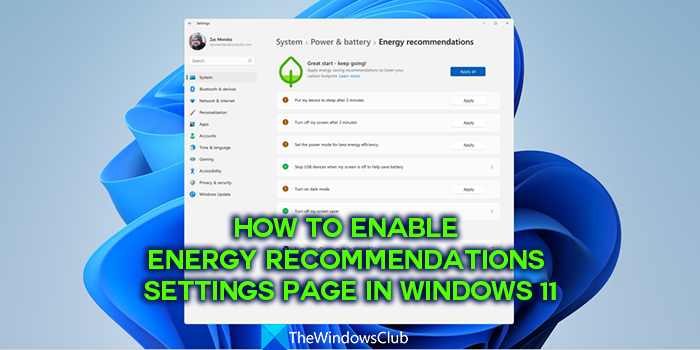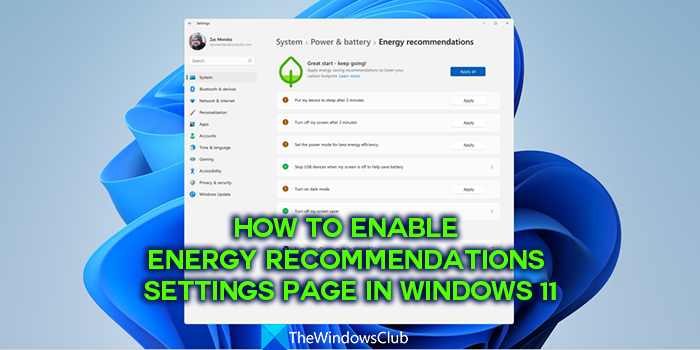What is Energy Recommendations on Windows 11
Microsoft introduced the Energy Recommendations feature on Windows 11 Insider builds. The Energy Recommendations feature gives tips to save energy and improve battery life, and reduce emissions thereby reducing your carbon footprint. If you are a Microsoft Windows 11 Insider, you can access Energy Recommendations in the Settings app. To access the energy recommendations page, Open the Settings app, select System, click Power & Battery, and then, Energy Recommendations. You can apply the recommendations you see there by clicking on the Apply button on each tip or recommendation.
How to Enable Energy Recommendations Settings page in Windows 11
If you are not a Windows Insider and want to enable the Energy Recommendations page on your Windows 11 PC, you can follow the below steps: Let’s get into the details of the process. To begin with, the Energy Recommendations settings page is available only to Windows Insiders at this point in time. To enable it on regular Windows 11 builds, you need to download a third-party tool called ViveTool from GitHub. The tool helps you enable the Energy Recommendations page. After downloading the ViveTool zip file from GitHub, you need to extract it. Once the zip file is extracted, open the extracted folder and copy the path to the folder in the address bar.
Then, open Command Prompt as an administrator and type cd, give space, and paste the path you have copied. Press Enter. Example: cd (path to ViveTool in the address bar) It will open the ViveTool folder in the Command Prompt. Then, type the following commands one after another and press Enter after each command.
After running the commands, restart your PC. You will now find the Energy Recommendations settings page in the Settings app. You can download ViVeTool from GitHub. That’s it. You have enabled the Energy Recommendations on your Windows 11 PC. Now read about the Sustainable, Green, Power efficient settings in Windows 11.
What are the hidden features of Windows 11?
Multitasking, Snap Layouts, volume adjustment for individual apps, Device usage, etc., are some hidden features in Windows 11 you might not know exist. In addition to that, there are some other hidden features like full-screen Widgets and a Search bar in Task Manager present in Insider builds of Windows 11.