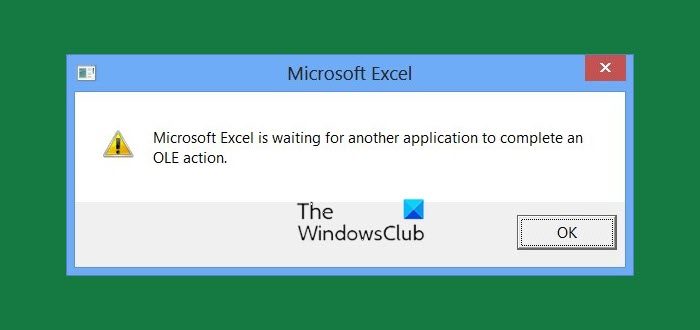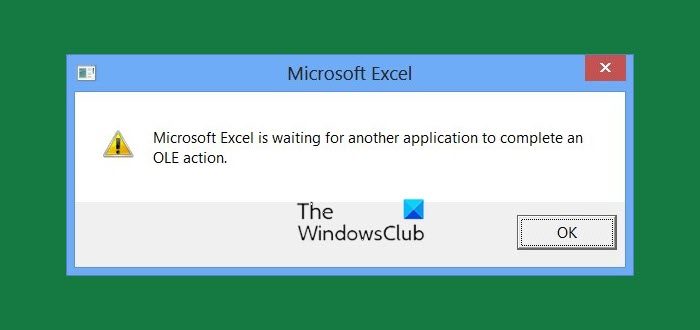For example, if Excel tries to communicate with PowerPoint, it issues a command to OLE object and waits for the response from PowerPoint. However, if the required response is not received within a specific duration of time, the following error might be displayed:
Microsoft Excel is waiting for another application to complete an OLE action
There are three common reasons for the occurrence of this Microsoft Excel is waiting for another application to complete an OLE action message: A general solution that is recommended is rebooting your computer and trying afresh. Since the error may also occur because of Excel trying to interact with another application that is not responding, it is recommended to close Excel and all other applications. After that, you can open the Excel worksheet again and start afresh. However, if the problem persists, you can try any one or more of the solutions given below.
1] Enabling the ‘Ignore other applications that use DDE’ feature
1] Open the Excel sheet and go the File menu. In the File menu, click on Options. 2] An Excel Options dialog box will appear. Go to the Advanced tab and scroll down to the General area. Over there check ‘Ignore other applications that use Dynamic Data Exchange (DDE)‘. This should reduce some of the load on the application and make it lighter. Try restarting Excel after that.
2] Disabling Add-ins
1] Open the Excel sheet and go the File menu. In the File menu, click on Options. 2] An Excel Options dialog box will appear. On the tabs on the left-hand side, click on Add-Ins. 3] Towards the bottom of this box is a Manage box. Select Excel add-ins and click on the Go button next to it. This populates the list of add-ins. 4] Uncheck each box next to the add-ins in the Add-ins available box and then click on OK. This disables all the Add-Ins, thus reducing the load on the application.
3] Using other methods for attaching the Excel Workbook
Using Excel’s internal ‘Send using Email’ option to send the workbook as an attachment may also lead to the above OLE error being displayed. But, you can overcome the problem by attaching the Excel workbook to your message through an email application. You can send your workbook by attaching it as a file to an email message in Outlook 2021/19 or Hotmail. You can use any email application of your choice to get around the problem. The solutions discussed in this post are some of the most effective and popular ones used to resolve the Excel error mentioned above in the discussion. Hope something here helps you.