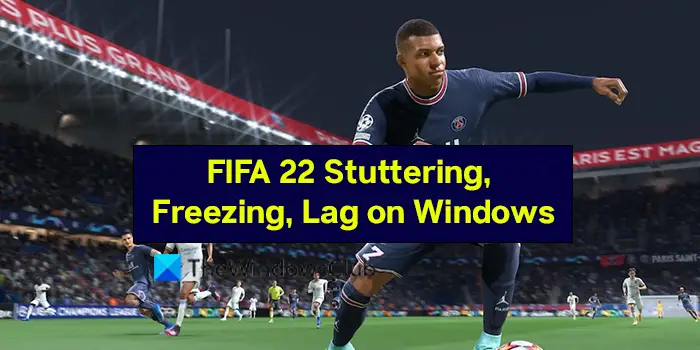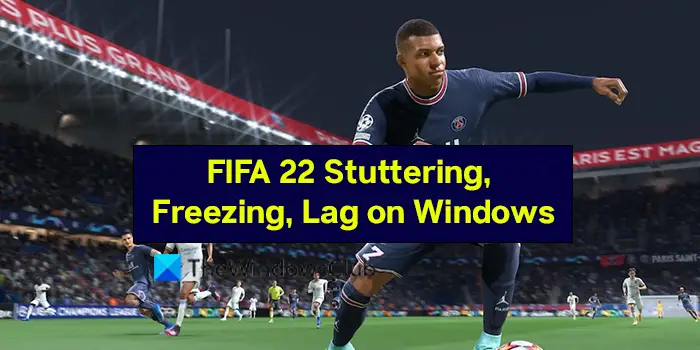FIFA 22 stutters, freezes, or lags on your Windows PC for various reasons like,
your PC does not meet the minimum requirementsOutdated graphics driversVSync errorIncorrect DirectX version
Let’s see how we can fix the issues with FIFA 22.
Fix FIFA 22 Stuttering, Freezing, Crashing, Lagging issues on PC
If FIFA 22 is Stuttering, Crashing, Freezing, or Lagging when playing on your Windows 11/10 computer, you need to take a look at these things: Let’s get into the details of each method and fix the issue.
1] Check for the minimum system requirements
Each program and game has its own set of minimum PC requirements for it to work well on your PC. You might experience FIFA 22 stuttering, lagging, or freezing when your PC does not match the minimum PC requirements of the game. Minimum requirements for FIFA 22 are:
OS: 64-bit Windows 10 or laterProcessor (AMD): Athlon X4 880K @4GHz or EquivalentProcessor (Intel): Core i3-6100 @3.7GHz or EquivalentMemory: 8 GBGraphics card (AMD): Radeon HD 7850 or EquivalentGraphics card (NVIDIA): GeForce GTX 660 or EquivalentOnline Connection Requirements: 512 KBPS or faster Internet connectionHard-drive space: 50 GB
If your PC does not match or exceeds these, you have to upgrade your PC to be able to play the game without any issues.
2] Adjust Game resolution to monitor resolution
The resolution set in the game might not be matching your monitor’s resolution. You need to adjust the screen resolution in FIFA 22 settings according to the monitor. To do so,
Open FIFA 22 launcherClick on Game SettingsUnder the Resolution section, click on the drop-down menu and adjust the resolution.Then, tweak the Rendering Quality to a lower number than the existing one.Click on Ok to save the changes
Check if the error still exists now and follow the below methods.
3] Limit the frame rate
The higher the frame rate of FIFA 22, the higher the burden it puts on the resources of your PC. You need to limit the frame rate in Game settings in order to have a better gameplay experience. To limit the frame rate on FIFA 22.
Open Game settings on FIFA 22 launcherGo to the Frame Rate section and check the button beside Lock to 60fpsThen, click on Ok to save the changes
Then, launch the game and see if the issue has been resolved.
4] Edit DirectX value in FIFA Setup File
Editing DirectX value in the FIFA 22 setup file, makes sure the game uses the appropriate DirectX versions. This solution has worked for many gamers. To change DirectX value in FIFA setup file,
Open File Explorer and go to DocumentsOpen FIFA 22 folder and double-click on fifasetup fileFind DIRECTX_SELECT and change the value from 0 to 1 beside it.Save the changes and launch the game to see if it has made any changes to the issue.
5] Turn off VSync
VerticalSync or VSync is a built-in feature that matches your monitors’ frame rate with the game’s frame rate. It might also be the cause of lagging, freezing, or stuttering on FIFA 22. You need to turn the VSync off on your PC. To turn VSync off on NVIDIA Control Panel-
Open NVIDIA Control Panel from the desktop context menuClick on Manage 3D SettingsThen click on the dropdown button beside Vertical syncSelect Off to turn it off
To turn VSync off on AMD Radeon Software-
Open AMD Radeon Software from the desktop context menuClick on GamingThen click on the drop-down button beside Wait for Vertical RefreshSet it to Off, unless the application specifies
6] Update the graphics driver
Since the error is related to FIFA 22 which depends heavily on the graphics driver, you need to update the graphics drivers to the latest version to make sure the graphic driver is not the cause of the issue. So, try updating the graphic drivers and check if the issue still persists. You can use one of the methods below to update your device drivers: Once, you have completed the update of Graphics drivers, launch FIFA 22 and see if it has fixed the issue. These are the different ways you can use to fix FIFA 22 Stuttering, Freezing, Lag on Windows PC.
How do I fix stuttering on FIFA 22 PC?
If FIFA 22 is stuttering on your PC, you can fix it by making sure your PC is suitable to run FIFA 22, updating graphics drivers, editing the FIFA setup file, tweaking in-game settings, turning off VSync, etc.
Why does my FIFA 22 keep freezing on PC?
There may be many reasons for FIFA 22 to keep freezing on your PC. Your PC might not match the minimum PC requirements for the game to run, or the graphics drivers on your PC are outdated or corrupted and many such reasons. Read: There is a problem with your game’s setup in FIFA 22 or FIFA 21.