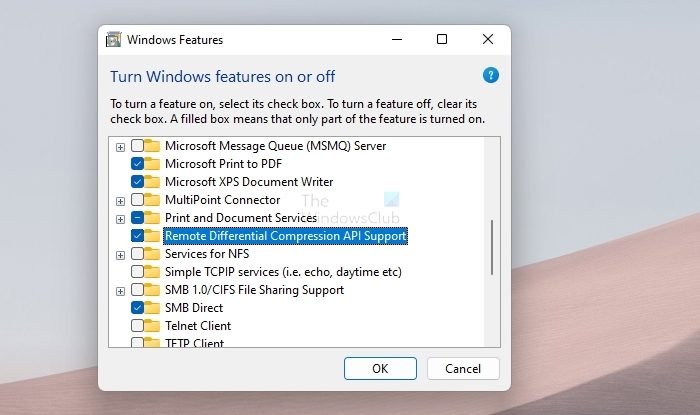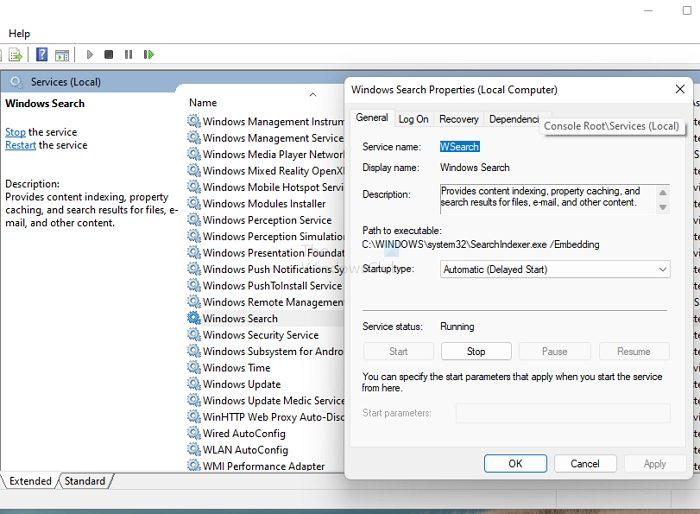Why Copying process becomes slow all of a sudden or suddenly stop?
If it’s a network folder (shared from a PC), it can be a network issue or permission issue. It usually happens when the changes made to the network folder take time to reflect across the network. Another reason for the issue in the case of NAS devices is that the software causes an issue trying to fix something on its end. Here is what one of the forum users reported: The person had also checked for any networking or CPU bottleneck, but cases may differ.
File Transfer to a Shared folder stops randomly [Fixed]
Follow these suggested methods to fix the issue where copying files randomly stops when moving to a shared folder:
Copying files to a shared folder randomly stop
You will need admin permission to fix the problem.
1] Disable Remote Differential Compression
When a file is transferred over the network, it is compressed. The amount of resources taken for many files is higher and can also lead to congestion; hence, the copying slows down or disrupts.
Type Win + S to open the Windows search boxType Turn Windows features on or off, and click when it appears in the resultSearch for Remote Differential Compression API Support and uncheck the box next to it.Click OK to save the changes.
Try copying the files again, and check if the issue is resolved and the process doesn’t stop. Fix: Slow file copy speed in Windows
2] Run Network Troubleshooter
Windows built-in troubleshooter offers one for Network that can perform a lot of troubleshooting. It includes resetting the network adaptor, checking for service issues, etc. To run the network troubleshooter, follow the steps:
Open Windows Settings using Win + INavigate to System > Troubleshoot > Other TroubleshootersLocate the network, and click on the Run buttonOnce the wizard completes the process, try to copy again and check if the issue is resolved.
If the troubleshooter doesn’t resolve anything, it will at least hint towards it. You will then have to figure out what to do next based on it. Fix: File Sharing is not working in Windows
3] Disable Indexing of your Drives
Indexing is a process in Windows that makes search faster. Instead of iterating each and every file on the storage, Windows search creates an index that knows exactly where the file is available. If the indexing runs while the copy is in progress, it can reduce the overall performance and the file transfer speed.
So an alternate way to fix this problem is to disable the indexing service during the copy process.
Open Windows run prompt using Win + RType services.msc and press the Enter key to open the services sectionLocate Windows Search serviceRight-click on it, and choose to disable it.
Once the copy is complete, enable the service again.
3] Check for Network congestion
If facing this problem in your company’s network, you must contact your IT admin. They will have to stop all the network traffic and then allow the data to be copied. The solution is the same if you test this on your home network. Disconnect all the devices except the receiver and sender, and then try copying all the files. If this works, then it means you have a network connection in your network. It is possible that the network device, i.e., the router, cannot handle the congestion. It means you need to upgrade the network.
4] Check on the Server where the shared folder is located
If the shared folder is on a network, it is possible that the server is causing the disruption. Not only will you need the help of an IT admin, but they will also need to look at the server long. It will help identify what is causing the disruption and then figure out a resolution.
5] Improve performance of SMB server
If the issue is with the SMB server, you can do a bunch of things to improve the overall performance. We include this because some forum users reported this happening with the SMB server. Windows Server 2012 R2 and Windows Server 2012 support SMB Direct, which provides RDMA capability to network adapters. Operating RDMA network adapters at full speed with minimal CPU usage and low latency is possible. Check out the recommendation offered by Microsoft to improve the performance.
A lot goes behind the scene when you copy files from your PC to a shared folder over a network. Not only does the PC need enough RAM, but the overall network performance followed by the server decides how long it will take to complete the process. I hope the post was easy to understand, and you now have better clarity on why Copying files to a shared folder randomly stops.
Does RAM affect file transfer speed?
The more the RAM, the more the PC has a buffer to temporarily keep the file in memory while it copes more in the background. So yes, RAM does make a difference when copying large-size files.
Why does my PC take so long to transfer files?
If you have enough RAM and your PC still copies slow, the storage and destination storage speed could be the problem. If the write speed of the destination is slower compared to the amount of data that can be written, then the process will take longer than usual. So make sure to check on storage issues, client issues, and server issues.