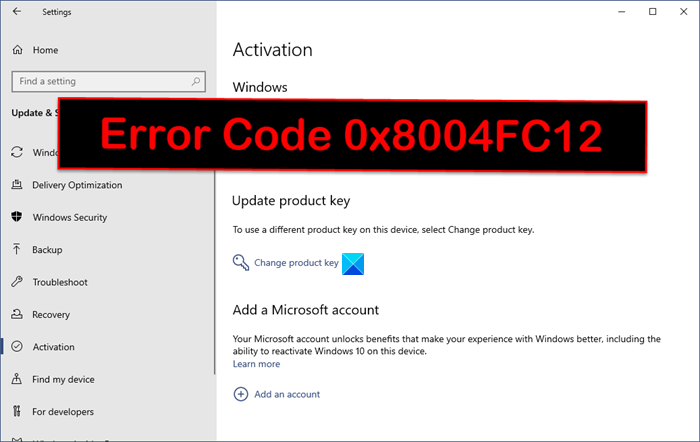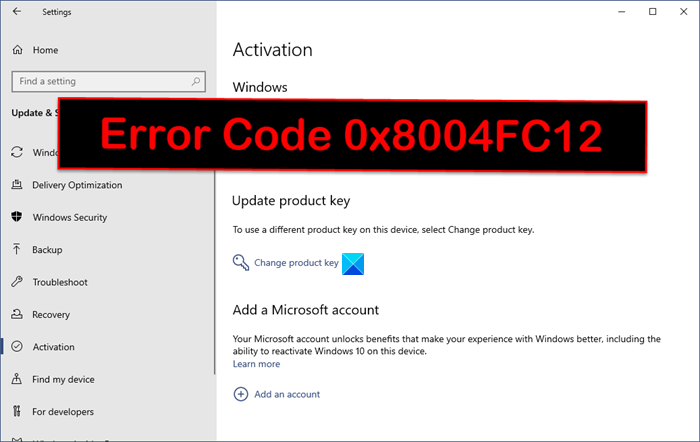When you encounter this issue, you’ll receive the following full error message; When you now click on the Error details link, the error code with its description (if any) will now be displayed. The most common likely culprits of this error include;
The activation servers are busy.Your PC is not connected to the Internet.An update is pending which prevents a second request from your system to the activation servers.
Windows 11/10 Activation error 0x8004FC12
If you’re faced with this Windows 10/11 activation error 0x8004FC12, you can try the suggestions below to resolve the issue. Let’s take a look at the description of the process involved concerning each of the listed solutions.
1] Wait for Activation Servers to be available
If the Windows activation servers are not available or busy with activation requests, you may encounter this Windows 10/11 activation error 0x8004FC12. In this case, there’s nothing much you can do but wait for the servers to become available to handle new activation requests on the queue – and while you wait, make sure your PC has a stable connection to the internet.
2] Run Windows Activation Troubleshooter
The inbuilt Windows Activation Troubleshooter can help resolve activation issues that can arise due to the following various reasons:
Internet Connectivity or an outage (Network driver not native to the system, power outage locally etc.).Hardware change in the system.Incorrect OS Version.
3] Check your Firewall settings
This solution requires you to turn the Windows firewall off and then re-try activation. If you’re running third-party security software and your firewall is managed by it, then make sure you turn the firewall off there as well or temporarily disable the security software altogether and turn them back on once the activation is successful. Similar error codes: Office activation error 0x8004FC12 | Office 365 error .0x8004FC12
4] Clean up excess old Transactions
As there may be old pending updates that’s blocking a second request from your system to the activation servers, you can use the FSUTIL command to clean up excess old Transactions on your Windows PC. Here’s how:
Press Windows key + R to invoke the Run dialog.In the Run dialog box, type cmd and then press CTRL + SHIFT + ENTER to open Command Prompt in admin/elevated mode.In the command prompt window, type or copy and paste the commands below and hit Enter after each line. Make sure you’re a member of the local Administrators group.
After you’ve executed all three commands, reboot your device and try activating again. If the activation fails with the same error, you can try the next solution.
5] Activate Windows by phone
If nothing has worked so far, you can always activate Windows by phone. Hope this helps! Related post: We’re sorry, something went wrong error 0x8004FC12 when activating Office.