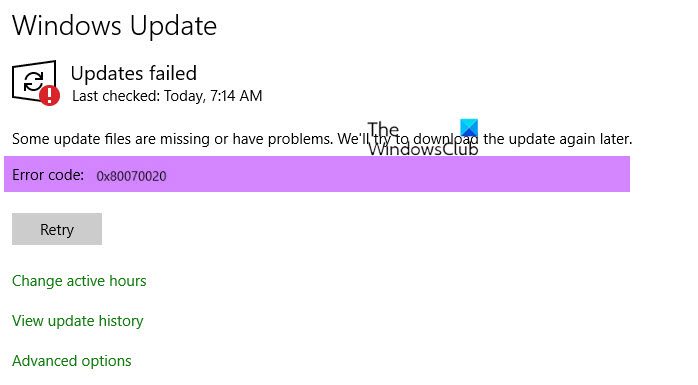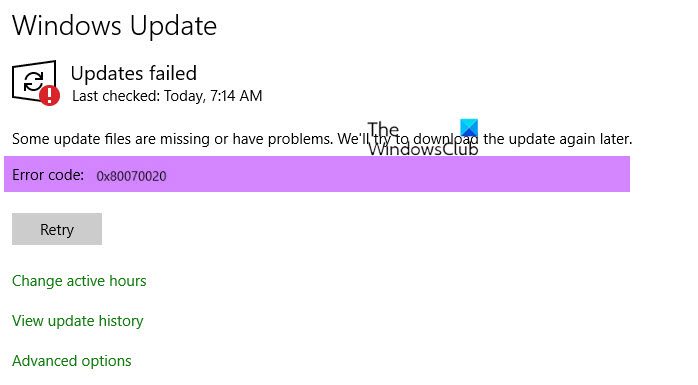Fix 0x80070020 Windows Update Error
1] Repair WU with DISM
Download and run the System Update Readiness Tool, in earlier versions and now the DISM, and then install the updates again. The tool checks your computer for inconsistencies that try to prevent the successful installation of future updates, service packs, software, etc. and tries to resolve them.
2] Run Windows Update Troubleshooter
Run the Windows Update Troubleshooter and see if it helps. Read: Fix Windows Update error 0x800F081F.
3] Run SFC scan
If none of the above-specified options work, follow these steps to run the System File Checker (SFC.exe) tool with the sfc /scannow command: Open up the command prompt window. In it, type “sfc /scannow” in the command box window and press “Enter”. Try to install the updates again.
4] Perform an in-place upgrade
If all of the above solutions fail, as a last resort, take the following approach – perform an in-place upgrade. Close all the running applications, open the computer’s DVD drive and insert Windows installation media, and then click “Install Now” in the Setup window. Click “Go online to obtain the latest updates for installation” option. Choose the version of Windows that you would want to “Upgrade” or “In-place” in the “Install Windows” screen. As the final step, once the installation is complete, reboot your computer and run Windows Update to check if the error is resolved. Hope something helps. Read next:
Photos app error 0x80070020System Image Backup errors 0x807800C5, 0x80070020.