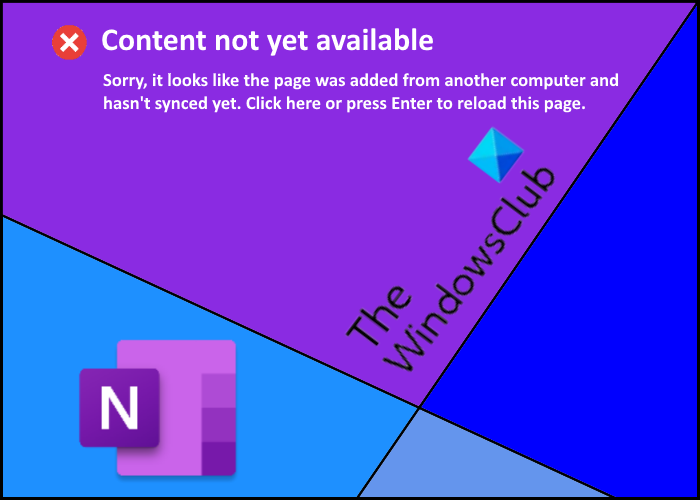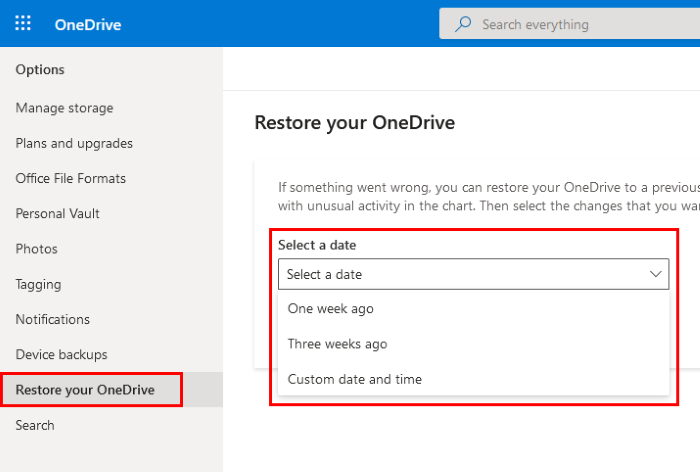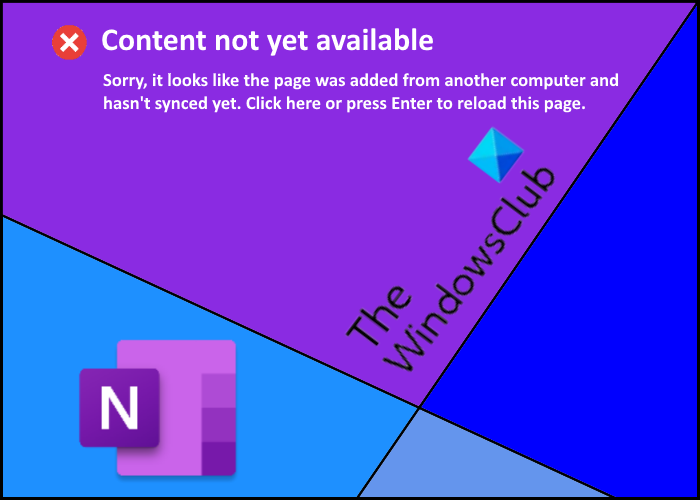When the content of your OneNote Notebook is not synced properly with servers.You are not connected to the internet or have a poor internet connection.OneNote client is offline.You are not signed in to your account.
The error stops users from accessing the content on their OneNote Notebook. If they try to do so, they receive the following message on their screen: If you are getting the same issue on your OneNote Notebook, the solutions explained here may help you.
Fix Content not yet available error on OneNote
As we have explained above in this article that poor internet connection is also one of the causes of this error. Therefore, it is better to check your internet connection before proceeding to the troubleshooting methods. If your internet connection is stable, try the following methods:
1] Log out and log in again
The first thing that you should do after receiving this error is to log out of your Microsoft account and log in again. This process will give OneNote a fresh start which may solve the issue.
2] Try to access OneNote on different devices
Open OneNote on a different device and check whether you are able to access the content on that device or not. If yes, create a new section in OneNote on that device and move or copy the content in that section. Now, sync both the devices (one on which you have created a new section and the other on which you are getting the error). After that, open OneNote on the device on which you are getting the error and check whether you are able to access the content in the newly created section or not.
3] Check if other users are facing the same error
If you have shared your OneNote content with multiple users, ask them to check if the error is occurring on their device. If they are able to access the content on their device, ask them to copy or move the content to a new section. After that, check if you and the other users can access the content in the newly created section. If the other users are also experiencing the same error, try the next method. Read: Fix OneNote Sign In Problems.
4] Try to restore OneDrive
If none of the above methods work for you, restoring the OneDrive may fix the issue. This method is also effective if your OneDrive files are deleted, corrupted, overwritten, or infected by malware. Basically, by restoring the OneDrive, you are going to restore your content to the previous state.
The instructions to restore OneDrive are listed below: It should help.
Tips to avoid the OneNote error – Content not yet available
Here are some tips that will help you avoid the “Content not yet available” error on OneNote. We hope this article helped you solve the issue. Read next: OneNote cache location and how to clear it.