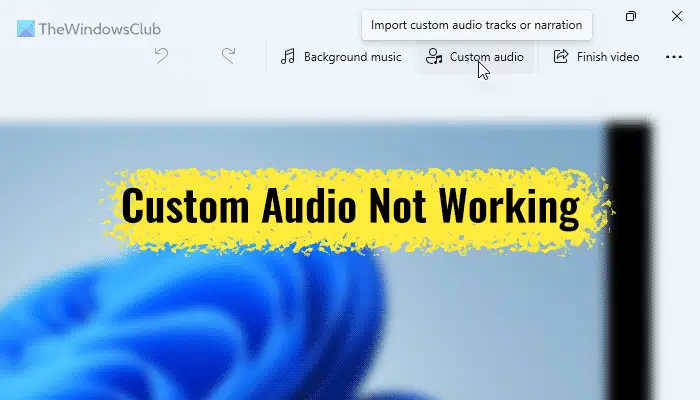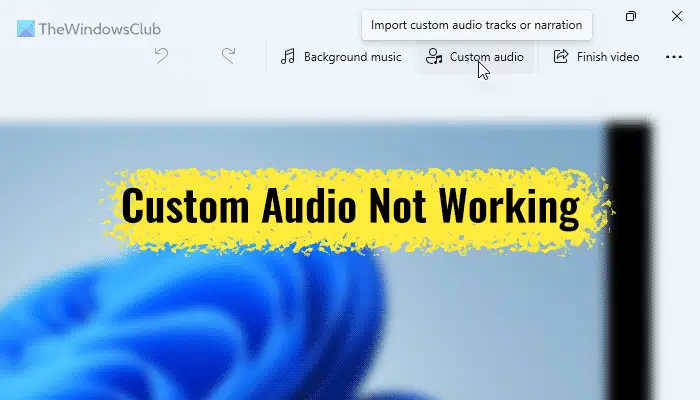Custom audio not working in Windows 11 Video Editor
If Custom audio is not working in Video Editor of Windows 11/10, follow these steps: To learn more about these steps, continue reading.
1] Use supported video formats
It is the most important thing you need to keep in mind while inserting audio in the Video Editor on Windows 11. You must choose an audio file in the supported file extension. For your information, it supports only MP3 and WAV formats. If you try to insert any other format, one of these two things will happen: Video Editor won’t open the file at all, or the audio will be mute. Therefore, check the file extension of the audio file first and then insert it into the Video Editor.
2] Keep the file
After inserting the file in the Video Editor, you need to keep the audio in the same location. Otherwise, Photos will be unable to fetch the file, and as a result, it won’t work at all.
3] Reset and repair Photos app
As it is a media-related issue, you can try to repair and reset the Photos app. The best thing is that you do not need to use third-party programs to get it done. It is possible to repair or reset the Photos app with the help of Windows Settings. For that, do the following:
Press Win+I to open Windows Settings.Click on the Apps > Apps & features.Click the three-dotted icon of Microsoft Photos and select the Advanced options.Click the Repair button.Check if it resolves the issue.Click the Reset button twice.
After that, your problem should be resolved immediately.
4] Restart Windows Audio service
If the Windows Audio service is not working properly, there is a chance of getting this error on your computer. Therefore, you can try restarting this service to check if it solves your issue or not. For that, do the following:
Search for services and click the search result.Find the Windows Audio service and double-click on it.Click the Stop button.Click on the Start button.
Then, restart the Photos app and check if the problem remains or not.
5] Re-install Photos
It is probably the last thing you need to do in order to fix this issue on Windows 11 PC. To uninstall the Photos app, you open Windows PowerShell with administrator privilege and enter this command: Then, open the Microsoft Store and download the Photos app.
Read: Windows Photos app not showing all photos
How do you get custom audio on video editor?
To get custom audio on video editor in Windows 11, you need to open the Video Editor panel first. Then, click on the Custom audio option visible in the top-right corner and select the audio file. Before choosing an audio file, make sure that it is in MP3 or WAV format.
Can you edit audio in Windows video editor?
You can do basic things such as trim, cut, etc., in Windows Video Editor. However, you cannot add any effect, transition, or anything else with the help of the in-built Video Editor. For that, you must use a third-party audio editing software. That’s all! Hope these solutions worked for you. Read: Fix There’s nothing to show here error in the Photos app.