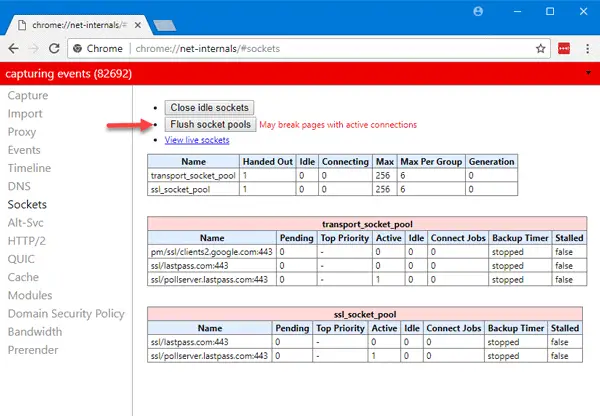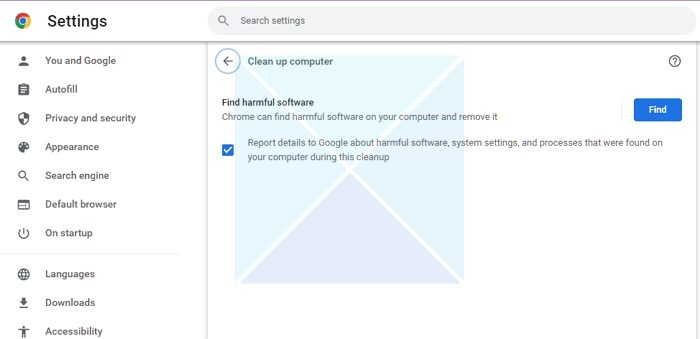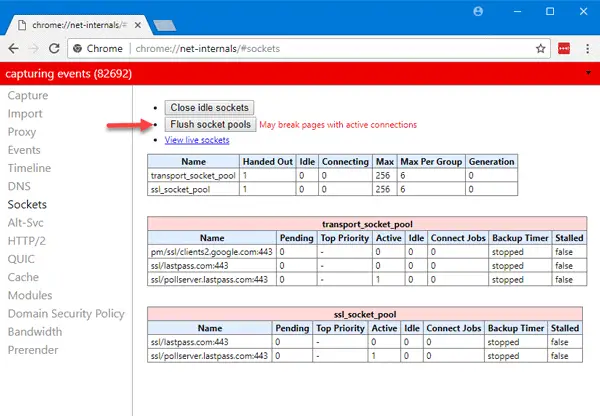Fix ERR_SPDY_PROTOCOL_ERROR error in Chrome
ERR_SPDY_PROTOCOL_ERROR can occur on WordPress sites using the Nginx server, Cloudflare, etc. Google developed the SPDY Protocol to reduce page loading time. However, it was discontinued due to HTTP 2 vulnerability. Although this error is quite unusual in the latest version of Google Chrome, if you see it, here is how to solve it.
1] Update & restart browser
As mentioned earlier, this feature was introduced long ago, and Google has now discontinued it. Therefore, there is almost no way you can find this protocol in the latest version of Google Chrome. In other words, if you are using an old version of Google Chrome, there is a high chance of getting this error message while browsing some websites. Therefore, you should update your browser as soon as possible. If that doesn’t help you, you may need to uninstall and reinstall the browser.
2] Flush Socket
If you have updated the browser or you are already using the latest version of Google Chrome, you can flush Socket to check whether it solves your issue or not. For that, enter the following URL in your URL bar in Google Chrome – You will find a button called Flush socket pools.
Click on it to flush the socket. After doing that, restart your browser and try opening the same website.
3] Disable HTTPS Scanning
If you are using an internet security program, there is a high chance that your security shield scans the HTTPS sites for the certificate before opening them in the browser. If you are getting the issue with all the sites, you can try disabling HTTPS scanning in your antivirus. You should also check the 3rd party firewall software if you are using any.
4] Use Chrome Cleanup Tool
Chrome offers a built-in cleanup tool that can find harmful software on your PC and remove it. Sometimes some software is known to interfere with the browsers and cause them to slow down and even show an error message like the one we are talking about.
Open Chrome browser, type the following chrome://settings/cleanup and then press the Enter key. Then click the Find button, which will start scanning your PC. If any software is found suspicious, you will be warned about it. Make sure to remove it and scan your PC with the antivirus on your PC. Although these are the primary solutions to this problem, you can also try the following things –
Flush DNS cacheClear browsing history, cookies, cache, etc.Reset Google Chrome.
I hope something helps!
What is Err_spdy_protocol_error?
ERR_SPDY_PROTOCOL_ERROR indicates that the web page you’re trying to access is unavailable, which indicates that the browser no longer supports the SPDY protocol.
How do you clear a cache in Chrome?
Go to Settings > Privacy and security > Clear Browsing data. In the pop-up window, select what you want to clear and the date range for which the data will be removed from the cache. Click on Clear Data to complete the process.