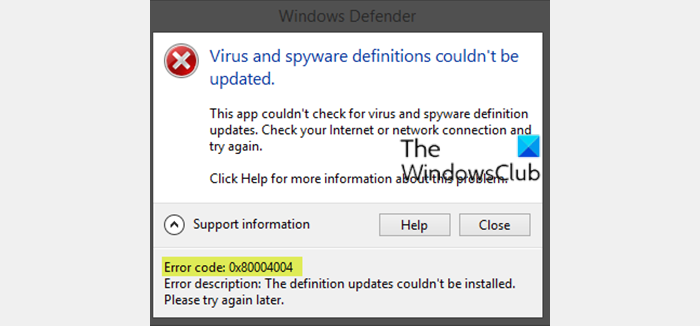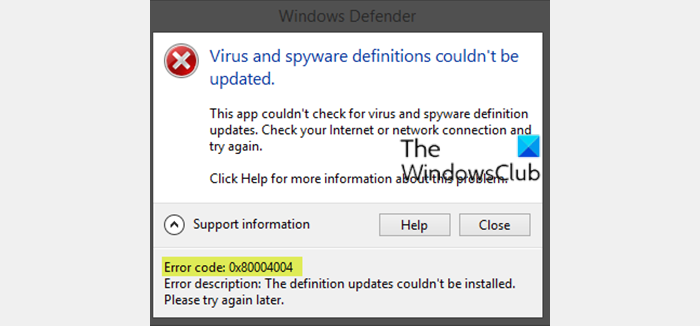The error can appear on your computer screen with a message stating: This error can occur due to another antivirus program installed on the same system. It can create conflicts by preventing the Windows Defender program from updating. Another reason behind this error could be some system files missing. A bad internet connection can also result in this error to appear.
Fix Microsoft Defender error 0x80004004
If you’re faced with this issue, you can try our recommended solutions below in no particular order and see if that helps to resolve the issue. Let’s take a look at the description of the process involved concerning each of the listed solutions.
1] Set Windows Defender Service to Automatic
Do the following:
Press Windows key + R to invoke the Run dialog.In the Run dialog box, type services.msc and hit Enter to open Services.In the Services window, scroll and locate the Microsoft Defender Antivirus Service.Double-click on the entry to edit its Properties.Make sure that the option under the Startup type menu in the service’s properties window is set to Automatic.Confirm any dialog boxes which may appear when changing the startup type.Click Apply > OK.
After that, restart the update again and see if it completes successfully. Otherwise, try the next solution.
2] Temporarily disable any third-party antivirus program
Third-party security programs installed on your Windows 10 PC can also create conflicts causing the error 0x80004004 during virus definition update process of Windows Defender. So, disabling the antivirus before updating Windows Defender can prove to be a solution. You can temporarily disable any third-party antivirus on your PC from the programs Settings page. After the update process is done, you can re-enable it for full protection.
3] Manually update Windows Defender via Command Prompt
Do the following:
Press Windows key + R to invoke the Run dialog.In the Run dialog box, type cmd and hit Enter to open Command Prompt.In the command prompt window, type or copy and paste the command below and hit Enter after each line.
On executing the command. you still have errors, you can try the next solution. You can also update Windows Defender definitions using PowerShell.
4] Directly download Windows Defender definition package
You may also try to manually download the latest Defender definitions and update it. This is a ‘silent install’ – nothing will appear to happen when you double-click the downloaded file, but it will be installed in the background. Hope this helps! Related post: Windows Defender not updating automatically.