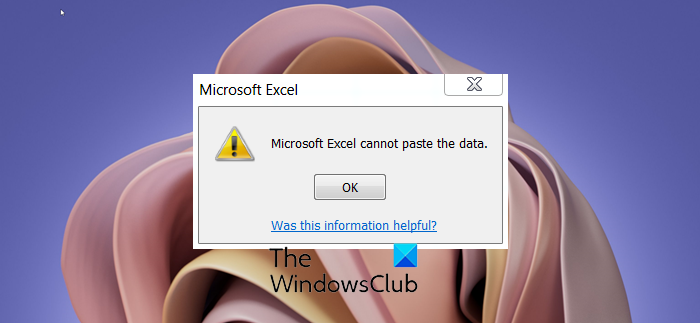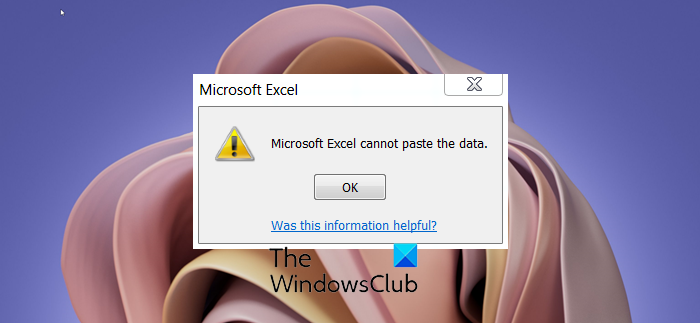Why is my paste not working in Excel?
The Microsoft Excel error usually occurs when trying to copy a range of data from one Excel workbook to another, so it might cause an error that prevents you from pasting data into the workbook. Another possibility is that you have locked cells in your Excel sheet, which can prevent you from pasting data into them. You can check to see if any cells are locked by clicking the Review tab and clicking Protect Sheet. If any cells are locked, you can unlock them by selecting them and then clicking on Unprotect Sheet.
Why can’t I paste data from one Excel to another?
If you cannot paste data from one Excel workbook to another is due to:
The information that you want to paste does not match the cell format for the cells in the column; If you want to paste a large amount of data into your workbook, ensure that the format in your columns matches the format of the data that you want to paste.There are not enough columns to accept the information you are trying to paste, so insert more columns and try to paste again.The copy area and the paste area are not the same size and shape, so select the upper-left range instead of the whole range before you paste the information into the cell.
Microsoft Excel cannot paste the data
Follow the solutions below to fix the Microsoft Excel cannot paste the data error:
1] Restart Excel
Save the changes on your Excel workbook. Close Excel and wait a few minutes. Now, relaunch Excel and see if the error persists.
2] Change the cell format
Select the column heading you want to change.
On the Home tab, select the Number launcher in the Number group. A Cell Format dialog box will open. Choose the format that matches the data you are trying to paste.
3] Insert extra columns
Click the column heading for the column to the right of where you want to add a column.
On the Home tab, click the Insert button. The columns you selected will shift to the right, and the new column appears. Repeat step until you have inserted the number of columns you want.
4] Use the Special Paste feature
Go to the cell you want to paste the data ad right-click it. Select Paste special. A Paste special dialog box will open. Click OK.
5] Unmerge the cells
You may be trying to paste the data on merge cells; try to unmerge the cell before merging data. Highlight the cells where you want to paste the data.
On the Home tab, click Merge and center. Select Unmerge cells. We hope this tutorial helps you understand how to fix Excel cannot paste the data error. If you have questions about the tutorial, let us know in the comments.