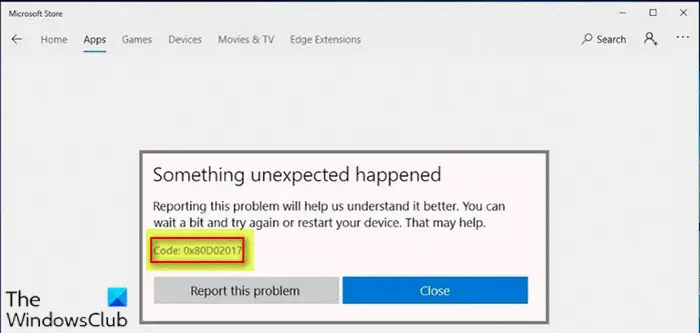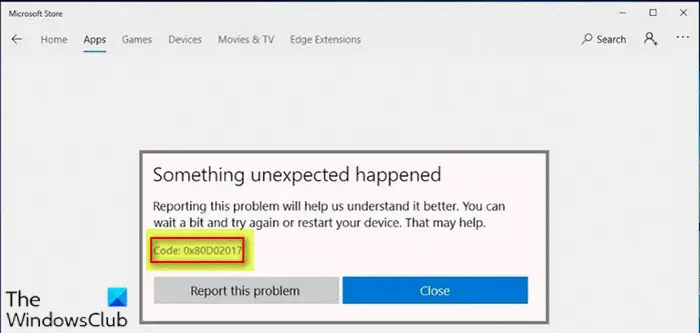You might encounter the error due to one or more but not limited to the following known causes;
Common Windows Store Glitch .Bad Windows update.3rd party security and VPN software interference.IPV6 is conflicting with the dynamic IP.Corrupted software distribution folder
Microsoft Store error 0x80D02017
If you’re faced with this issue, you can try our recommended solutions below in no particular order and see if that helps to resolve the issue. Let’s take a look at the description of the process involved concerning each of the listed solutions.
1] Run the Windows Store Apps Troubleshooter
This solution requires you to run the inbuilt Windows Store App Troubleshooter and see if the problem will be resolved.
2] Reset Windows Store
If your particular issue is being caused by some type of corruption among the Windows Store’s files, you should be able to resolve the issue quite effectively by running a PowerShell command capable of resetting the entire Windows Store package. You can also reset the Store app via Settings.
3] Disable IPV6 support
This solution requires you to disable IPv6 support on your Windows 10 computer and then see if the issue will be resolved.
4] Disable the VPN client or the Proxy server (if applicable)
A VPN client or a Proxy server could trigger this error due to some kind of interference that ends up blocking communications between your Windows 10 client machine and the Windows Update server. In this case, you can try uninstalling or disabling your VPN software via the Programs and Features applet in Windows 10 or remove any proxy server from your computer and see if that resolves the issue.
5] Disable/Uninstall 3rd party security software (if applicable)
Firewall and antivirus are important for your system safety, but sometimes these programs can interfere with Windows 10 and cause this error to appear. In this case, to fix this issue, you’ll have to remove all third-party antivirus programs from your PC using the dedicated removal tool to remove all files associated with your antivirus program. The reason is, it’s much more efficient and invasive to use the custom uninstall tools for the AV program from the manufacturer, if available, whenever uninstalling antivirus software, as there are registries and dependencies, installed deep within the OS which the traditional Control Panel uninstaller (appwiz.cpl) might miss in most cases. If removing the antivirus fixes this error, you can now install the same antivirus again, or you can switch to an alternative software or better still stick to Windows 10 native AV program – Windows Defender. Hope this helps!