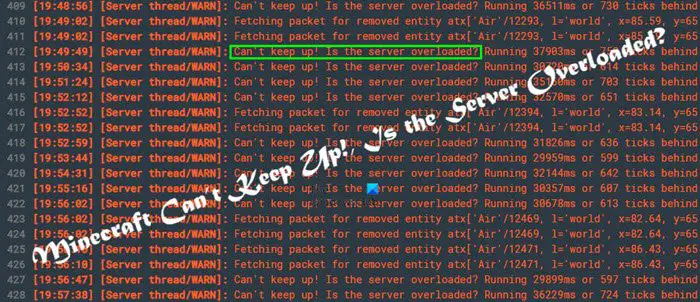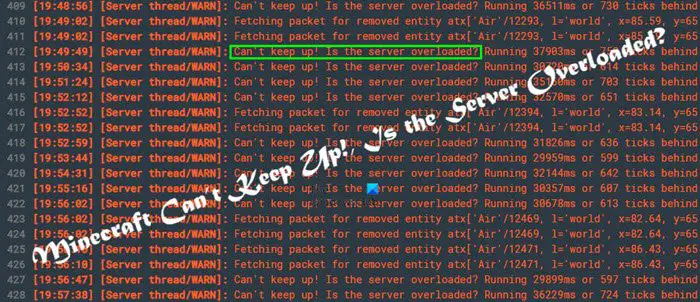You can tell things are not in the best position when the server begins to lag, which then causes navigation issues. After that, the error appears, and you’re very confused because you have no idea what to do at this point.
What causes Minecraft Can’t keep up, Is the server overloaded error?
From what we have gathered, there are three primary reasons for this particular server error. They are Client lag, Network lag, and Server lag.
Fix Minecraft Can’t keep up, Is the server overloaded error
Fixing this problem is easier than you might think, so have a look at the information below to learn more:
1] How to fix Server lag
Server lag makes everything a mess, especially since this is your own Minecraft server. Now, the first thing you should do is to ensure the correct drive is being used. We recommend a fast and reliable drive, so instead of using a Hard Drive, how about investing in an SSD or RAMDISK? For situations where only a Hard Drive is available for use, then defragmenting the drive should improve its overall IO performance. At least, we hope this happens. With the Hard Drive out of the way, let us focus a little bit on the processing power. Chances are your CPU is OK, so maybe you need to reduce the stress it’s facing. We can get this done by closing running applications that are not needed. If Windows power your server, open the Task Manager and kill all unimportant services. Furthermore, enable gaming mode on your anti-virus software if it supports that feature. Finally, we want to look at the RAM. Server lag, in many cases, has much to do with RAM. If you do not have enough, then increase it in order to allocate more for the game. Bear in mind that too much RAM can cause a CPU bottleneck, so be careful.
2] How to fix Network lag
Network lags are easy to fix, to be honest, so let us look at what you should do here. We recommend troubleshooting the network. Also, check if any programs running in the background might be using too much bandwidth.
3] How to fix Client lag
When it comes down to the client lag issue, this has to do with the game itself. You should visit the Video Settings area of the game and make a few changes here and there. For example, you should set Particle Effects to minimal, turn off Entity Shadows, set the Entity Distance to around 50 percent, turn off VSync, and turn off Biome Blend. You can also choose to turn off Clouds if you so wish. Doing these things will reduce the load on the graphics card, and as such, Minecraft should run a lot smoother than before. READ: Best Minecraft Seeds you should try out right now.