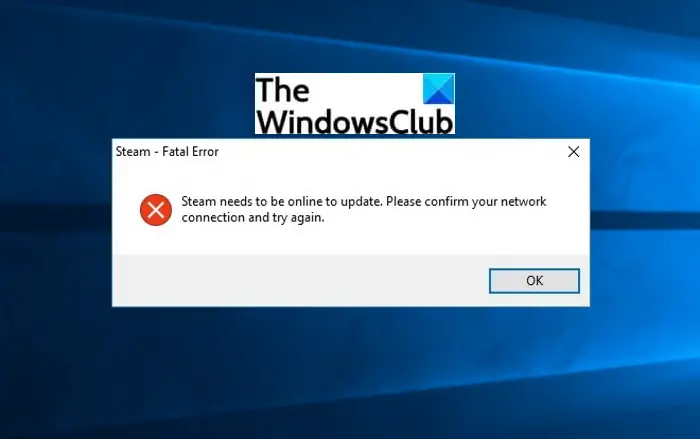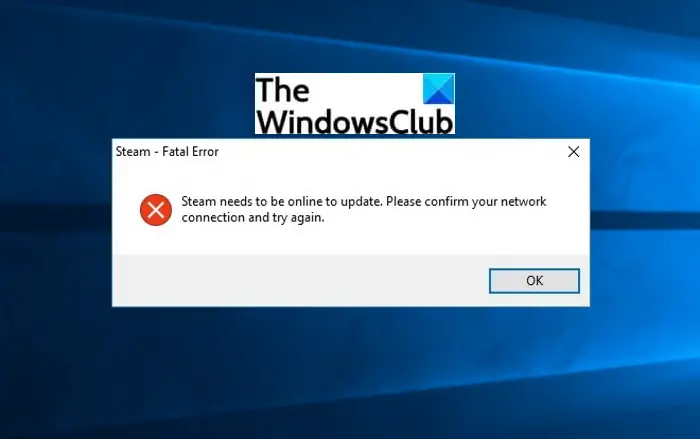While this error may occur if there are problems with your network connection, there are several other factors that may trigger the Steam needs to be online to update error. Let us discuss the reasons for this Steam error.
Why does my Steam say it needs to be online to update?
Here are the causes that may trigger the Steam needs to be online to update error on Windows PC:
First of all, make sure that you are connected to an active internet connection as it might cause this error.Insufficient administrator access to run Steam can result in this error.Your firewall and antivirus can also interfere with Steam processes and tasks and cause this error.Enabled proxy settings can be another reason for this error.It can also cause due to DNS settings issues.The corrupted Steam files also cause this fatal error.
These are some scenarios that may trigger the Steam needs to be online to update error. Now, if you are facing this error on Steam, this guide will help you. Here, we are going to mention possible solutions to counter this problem. Let us check out the solutions now.
Fix Steam needs to be online to update error on Windows 11/10
Here are the fixes that you can try to resolve the Steam needs to be online to update error: Before trying the above solutions, try troubleshooting your network and internet problems and then restart your system to fix any temporary glitch. Let us discuss the above methods in detail now!
1] Disable Firewall and Antivirus
While Steam is downloading updates in the background, it might conflict with your firewall. Your firewall might suspect Steam processes as malicious tasks and might interfere with them resulting in this error. So, in case your firewall is blocking Steam processes, try disabling your firewall protection and see if the issue is fixed. If yes, the main culprit was your Firewall. Similarly, your antivirus can also cause this error on Steam. Hence, disable your antivirus and check if the issue is gone or not. If you don’t want to completely disable your firewall or antivirus, you can whitelist the Steam app through your firewall and antivirus. In Firewall, you can allow the Steam app through it. While in antivirus, add Steam to the Exclusions list of your antivirus. See: An error occurred while installing or updating the Steam game
2] Disable Proxy Settings
Turning off the proxy settings might help you fix this error. To disable proxy settings, you can use Chrome or Network Settings. Let us check out how! Disable Proxy Settings in Chrome: Here are the main steps to turn off proxy settings using your Chrome browser: Disable Proxy Settings from Network Settings:
3] Add –tcp parameter to Steam
Steam uses UDP (User Datagram Protocol) for transmission of data which you try changing to TCP (Transmission Control Protocol). TCP is more reliable and can help fix the Steam needs to be online to update error. If it doesn’t fix the problem for you or in any case, you can switch back to the default settings at any time. To add –tcp parameter to Steam, here are the steps you can follow: Now, check if the issue is resolved or not. If not, move to the next fix.
4] Grant Steam Administrative Access
If Steam doesn’t have enough administrator privilege, you might encounter this error as well as experience some other problems in your gaming experience. As Steam doesn’t have full administrator access by default, you need to provide it admin access. Before that, make sure you are logged in to your PC with an admin account or admin privileges. Here are the steps you can follow to grant administrative access to Steam: First, open File Explorer and go to the installation directory of Steam; you will most probably find it at C:\Program Files (x86)\Steam. Then, right-click on the Steam.exe file and click on the Properties option. Now, go to the Compatibility tab in the Properties dialog window and enable the Run this program as an administrator checkbox. After that, press the Apply > OK buttons to save changes. Again, select and right-click on the GameOverlayUI.exe file from the Steam installation directory and press the Properties option. Then, check the Run this program as an administrator option in the Compatibility tab and save changes. Next, you have to grant full control to the Steam files. For that, you can follow the below steps: Read: How to Fix Steam Error Codes 53 and 101 on Windows PC
5] Use Ipconfig
You can try refreshing Dynamic Host Configuration Protocol (DHCP) and Domain Name System (DNS) settings using Ipconfig (internet protocol configuration). This might fix this error for you. Now, there is a set of commands that you need to enter to use Ipconfig. You can simply follow the below steps and commands: Firstly, open the Command Prompt on your PC. Now, type the below commands one by one: Enter one after one command and let the command execute completely. When all the commands are executed, reboot your PC. Now, open the Services app and locate the DNS Client service. First, stop the service and then start the service again. Finally, relaunch the Steam app as an administrator and then see if the issue is resolved. See: Steam games won’t launch; Stuck on Preparing to Launch on Windows
6] Change the DNS Server
If your default DNS server is causing this error on Steam, you can try changing the DNS server and see if the issue is fixed. You can use the Google DNS server. Change the Google DNS server and restart Steam and see if the issue is gone.
7] Refresh Steam files
If nothing works for you, try refreshing your Steam files. It basically deletes all Steam client configurations files and reinstalls them. To refresh Steam files, you can use the below-listed steps: Hopefully, this resolves the Steam needs to be online to update error. Read: Fix Steam App Configuration Missing or Not available error
How do I make sure Steam is online?
To make sure Steam is online, you can use its dedicated Go Online feature. You can turn Steam online by following the below steps: Steam will restart and it will be online. Hope this helps you resolve the Steam needs to be online to update error on your Windows PC. Now read: Fix Steam error Initializing or Updating Transaction.