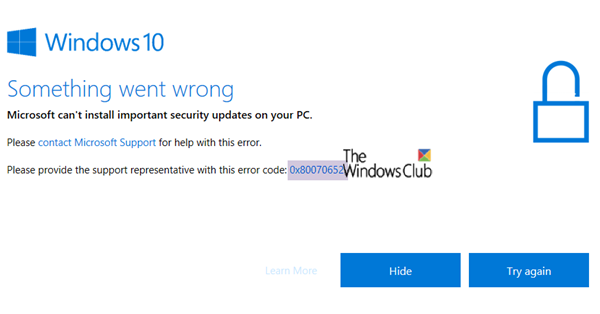Fix Windows Update Error 0x80070652
Try the following suggestions to resolve Fix Windows Update Error 0x80070652 on your Windows 11/10 PC:
1] Restart your computer
For issues like these, the computer generally fixes this if you restart your Windows 10 PC. You may want to try it multiple times though.
2] Run Windows Update Troubleshooter
Run this inbuilt Windows Update troubleshooter to fix the most common Update problems on Windows 10.
3] Download the Update that has Failed
If it’s not a feature update, and only a cumulative update, you can manually download and install the Windows Update. To find which update has failed to follow the steps:
Go to Settings > Update and Security > View Update HistoryCheck which particular update has failed. Updates that have failed to install will display Failed under the Status column.Next, go to Microsoft Download Center, and search for that update using the KB number.Once you find it, download, and install it manually.
You could use Microsoft Update Catalog, a service from Microsoft that provides a listing of software updates that can be distributed over a corporate network. Using the Microsoft Update Catalog can prove to be a one-stop location for finding Microsoft software updates, drivers, and hotfixes.
4] More suggestions
This post offers more suggestions of what to do if Windows Update fails to install.
5] Check for more Error Code
When you visit the Failed Update section, if you see another error code accompanied by the message, then it’s yet another issue. You will need to double-click on the update to view more information. Search on our website for a solution. This error code is very simple to fix, and one of these should help you resolve this issue.