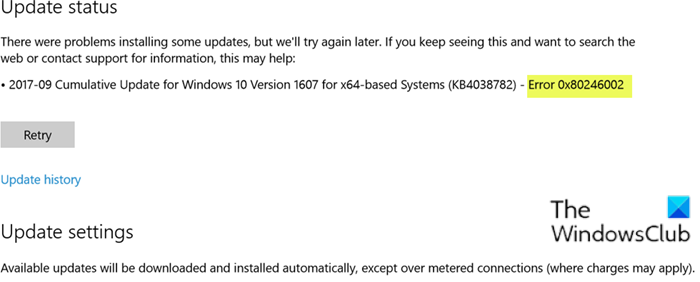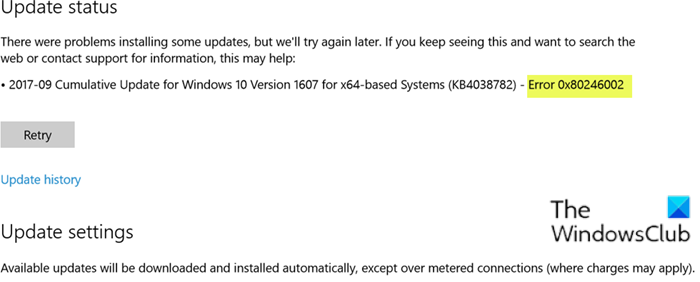There is no single cause as to why Windows Update error 0x80246002 occur but it seems it is caused because of Windows Defender not being able to update, SoftwareDistribution folder being corrupt, Microsoft Server has large requests from users etc. Also, this error may occur if Windows Update or Microsoft Update determines there is a file hash mismatch when you try to search for available updates from the Windows Update Web site or from the Microsoft Update Web site.
Windows Update error 0x80246002
If you’re faced with this Windows Update Error 0x80246002 issue, you can try our recommended solutions below in no particular order and see if that helps to resolve the issue. Let’s take a look at the description of the process involved concerning each of the listed solutions.
1] Run Windows Update Troubleshooter
This solution requires you to run the inbuilt Windows Update Troubleshooter and see if that helps to resolve the Windows Update error 0x80246002 issue.
2] Clear the Windows Update cache/components
The Software Distribution folder in Windows 10 operating system is a folder located in the Windows directory and used to temporarily store files that may be required to install Windows Update on your computer. Clear the contents of the Software Distribution folder and see if that helps to resolve the issue.
3] Manually download the update from Microsoft Update Catalog
This solution entails you manually download from the Microsoft Update Catalog, the update that is failing to install and consequently triggering the Windows Update Error 0x80246002 and then install the update on your Windows 10 PC.
4] Update Windows Defender Manually
In this solution, you can try to manually update Windows Defender definitions and see if the issue will be resolved. Hopefully, any of these solutions should work for you!