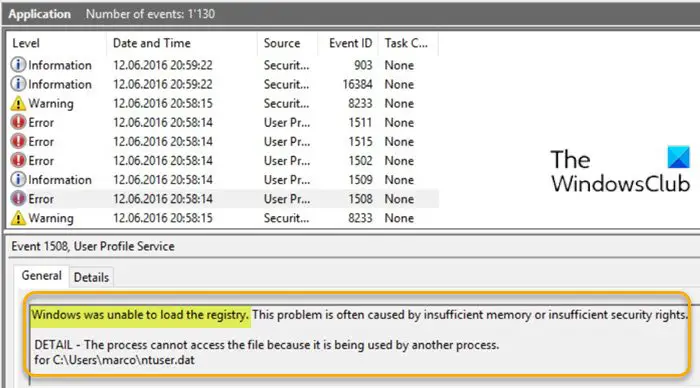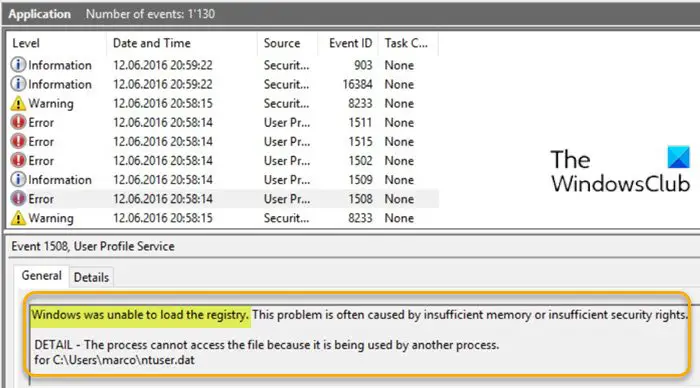The following is the full error message; Most affected users didn’t report any associated symptoms with this issue (other than this recurring error message). DETAIL – The process cannot access the file because it is being used by another process, for C:\Users<username>\ntuser.dat The most likely culprits to this error include;
Power interrupted during the logon/logoff procedure.Bad application installed or uninstalled.Network dropout or virus /spyware.Corrupted UsrClass.dat profile.Corrupted Windows profile.
Windows was unable to load the registry
If you’re faced with this issue, you can try our recommended solutions below in no particular order and see if that helps to resolve the issue. But before you begin, restart your system once, log in as administrator and see if this makes the problem go away – as the error message does mention that it could be a memory or permissions issue. Let’s take a look at the description of the process involved concerning each of the listed solutions.
1] Check and remove virus (if any) from Registry
If there’s malware/virus present in the registry, you may encounter this Windows was unable to load the registry error. In this case, the solution to try is, check the registry for infections and remove any if found.
2] Run SFC scan
System file corruption could be the reason you encounter the error. The SFC/DISM is a utility in Windows that allows users to scan for corruption in Windows system files and restore corrupted files. So, you can run the SFC scan and see if that helps. If it doesn’t, run the DISM tool to repair the system image.
3] Delete UsrClass.dat file
In some cases, the symptoms of the error are Windows Search not working or the Start menu not opening. In these cases, you can resolve the issue by deleting the UsrClass.dat file from the AppData folder. Here’s how:
Press Windows key + E to open File Explorer.In File Explorer, show hidden files and folders.Now, navigate to the directory path below – replace the
At the location, scroll down through the list of items and locate UsrClass.dat, right-click the file and choose Delete from the context menu.Restart PC.
On boot, check if the issue is resolved. If not, try the next solution.
4] Create a new User Profile
You’re likely to encounter the issue if your user profile is corrupted. In most cases, you’ll be able to resolve the issue by creating a new user profile/account for your Windows 10 computer. Upon completing this procedure, any corrupted dependencies associated with the current user profile will be replaced with healthy copies.
5] Repair Windows Registry
Invalid/corrupted registry entries can also trigger this error. In this case, you can repair the registry and see if that helps with the issue at hand.
6] Perform System Restore
If your system has undergone some changes (OS-wise due to updates or software installation) which you might not be aware of, you might encounter this error. In this case, you can restore your system to an earlier point when the system was working correctly.
7] Perform Reset This PC, Cloud Reset or In-place Upgrade Repair Windows 11/10
At this point, if the issue is still unresolved, it’s most likely due to some kind of system corruption that cannot be resolved conventionally. In this case, the applicable solution here is that you can try Reset This PC, or Cloud Reset to reset every Windows component. You may also try In-place Upgrade Repair and in extreme cases, clean install Windows 11/10. Any of these solutions should work for you!