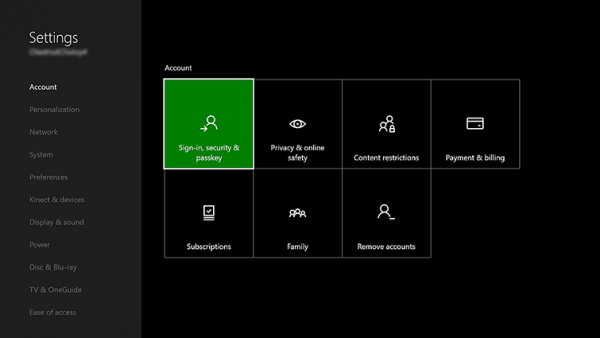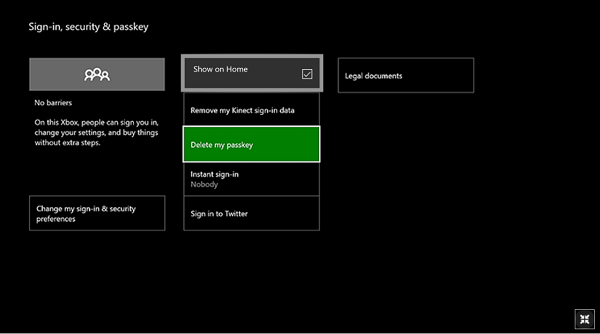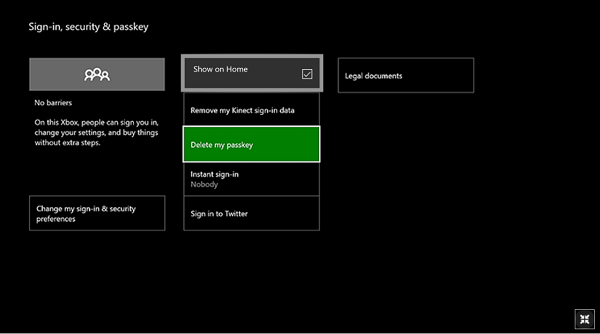Thankfully, there is an option to hide the email address from new Xbox One dashboard, and it’s quite easy to implement.
Hide Email address in Xbox One Dashboard
In addition to the new loading screen and removal of OneGuide (now Entertainment), the new Dashboard was displaying, the active user’s email address associated with their Microsoft/Xbox account.
To disable the email display on the Xbox One Dashboard, press the guide button on your controller and launch the Settings section. Next, select Sign-in, security and passkey tab. When done, look for the option that reads as ‘Show on home’. It’s the location where you can see your email address too. Now, all you need to do is uncheck the above option to make your email address go away and hide it completely from Xbox One dashboard.
Once the setting is configured, go back to your home screen and look in the upper right-hand corner of your Xbox screen. The space which once displayed your name alongside the email address will no more show your email address. Only your name will be visible. While there’s no essential requirement to hide your email address because anyone getting hold of your email address would still need to crack the password (if you have it enabled, get past the 2FA), it’s always advisable to keep your personal information away from the public glare. Read next: How to use Game Chat Transcription on Xbox One.