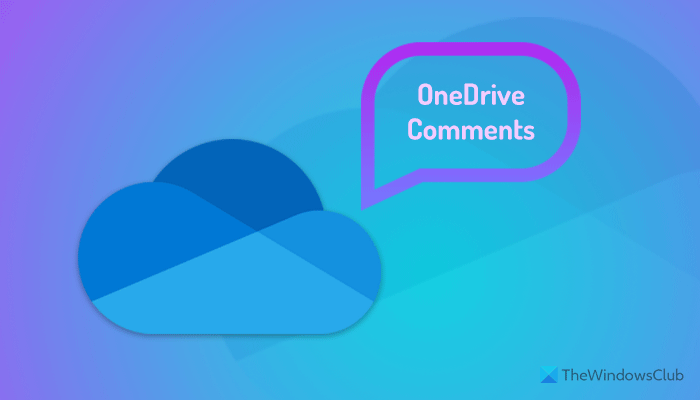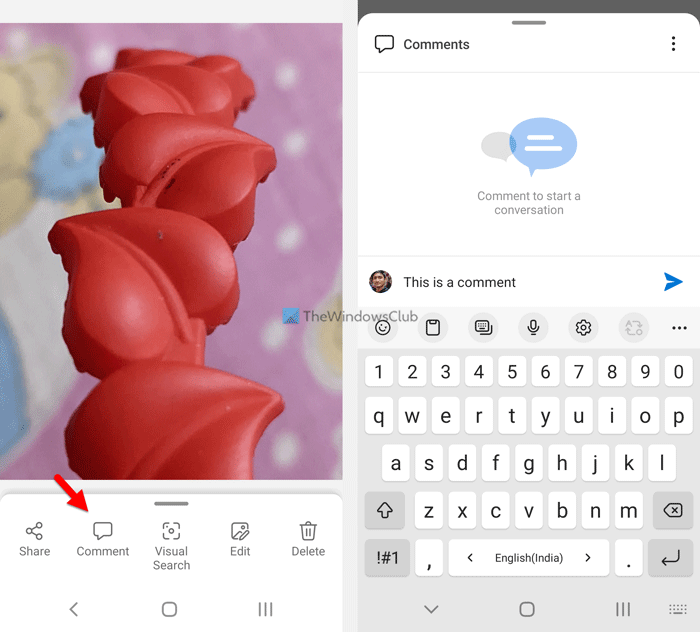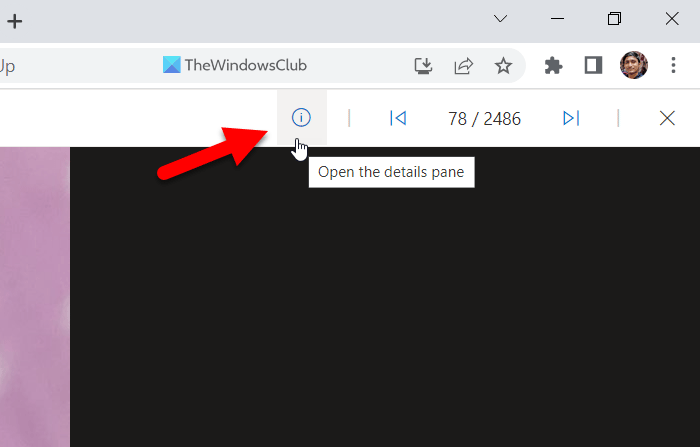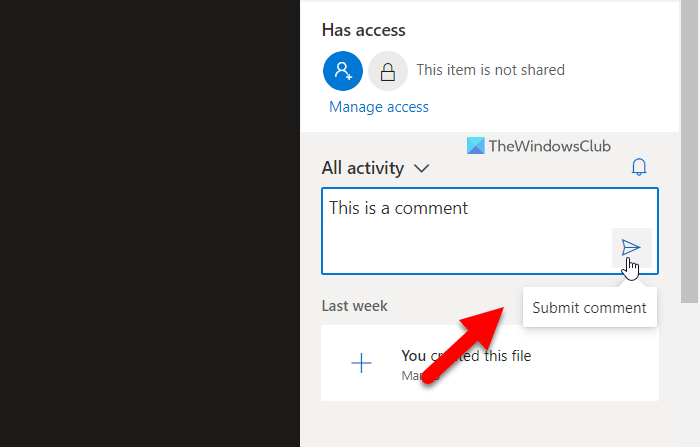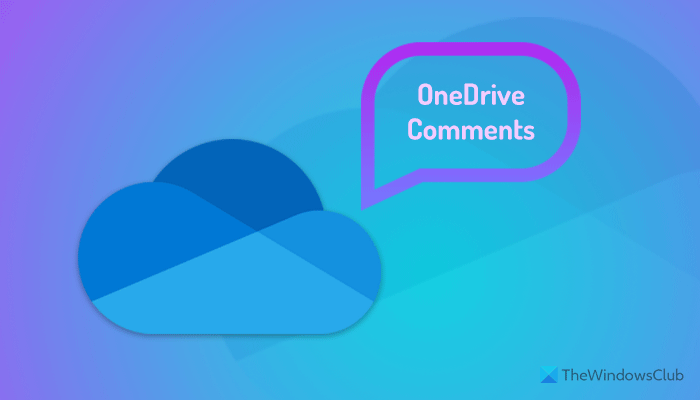What does the Comment do on OneDrive files?
Let’s assume that more than one person is editing a OneDrive file – let’s say it is a document. If they are sitting next to each other, there won’t be an issue. However, if they live in two different locations, it will be a mess to collaborate with each other when editing the document in real-time. If you use the Comments, you can communicate with each other, making things easier to edit the document. Similarly, let’s assume that you have shared the project with five or ten people and want to get some feedback. Instead of making a call, your viewers can comment on the file. For your information, you can comment on any file that you created or uploaded on OneDrive. For example, whether it is an image, document, spreadsheet, presentation, or anything else, you can make a comment. The best thing is that you can use the Comment feature on mobile as well as on the computer. For this example, we are going to show the process of commenting on an image. However, you can do the same on PDF, documents, and other files.
How to add Comments to any OneDrive file on mobile
To use OneDrive comments on any file on mobile, follow these steps: To learn more about these steps, continue reading. First, you need to open the OneDrive app on your mobile and open a file you want to comment on. Once the file is opened on your mobile, you can find a Comment option.
You need to tap on this button and write down the comment. Then, tap on the Send button. Once done, you and all the other people can find the comment immediately.
How to use OneDrive Comments on any file on web
To dd comments to Office as well as non-Office files on OneDrive, follow these steps: Let’s check out more about these steps. To get started, open OneDrive on your browser and open the desired file in OneDrive. Depending upon the file, you need to click on the Details icon.
Then, you can find the section to write your comment. Do that and click on the Send button.
Once done, others can view the comment immediately. Read: How to map OneDrive as Network Drive in Windows
How do I view comments in OneDrive?
To view comments in OneDrive, you need to follow different steps on mobile and computer. If you use a mobile, you need to open the file and tap on the Comments option. On the other hand, if you use the web version, you need to click on the Details icon. Both display the same thing and synchronize all the comments across devices.
How do I insert comments in Word Online?
To insert comments in Word Online, you need to open the document first. Then, click on the Comments button visible in the top-right corner. After that, click the New button and write your comment accordingly. Once done, you can view the comment on the mobile as well as PC. However, this specific comment functionality is slightly different from the comments option, which is described in the article. That’s all! Hope this guide helped. Read: How to show OneDrive Notifications when deleting multiple files.