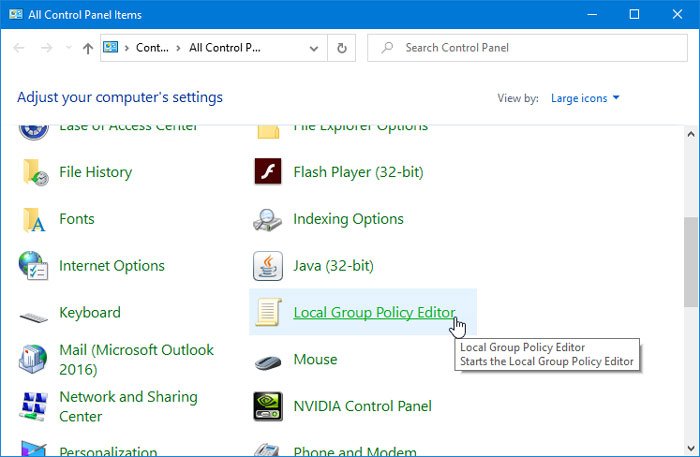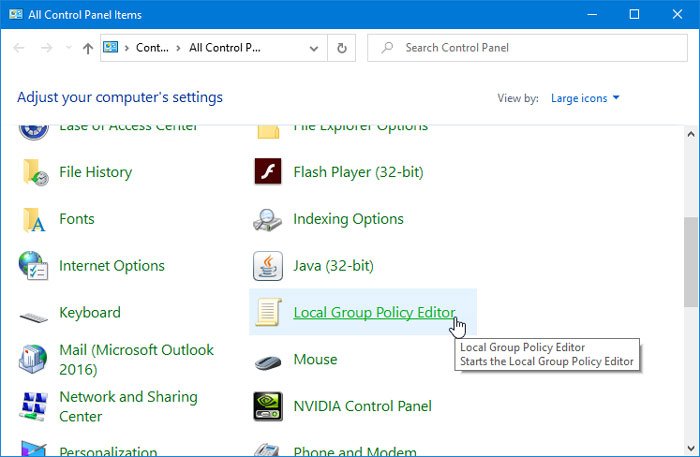The Local Group Policy Editor is a handy tool that allows users to make various changes in the system. Whether you want to prevent users from changing Date and Time or disable web searches, you can do everything with the help of GPEDIT. The fastest way to open this tool is by using the Taskbar search box or the Run prompt. However, if you often open Control Panel, you might want to add it there as well.
How to add Local Group Policy Editor to Control Panel
To add Local Group Policy Editor to Control Panel, follow these steps- You need to create a .reg file with the proper texts. For that, open the Notepad on your computer and paste the following text- Click the File button and select Save As option. Alternatively, you can press Ctrl+Shift+S as well.
After that, select a path where you want to save the file, name it anything, use .reg as the file extension, select All Files from Save as type, and click the Save button.
Now, double-click on the .reg file and select Yes in the UAC prompt. After that, you need to click the same button again to add the values in the Registry Editor. After completing this step, you should find the Local Group Policy Editor in the Control Panel. In case you want to remove it, you need to open Registry Editor, and navigate to this path- Then, delete this key from there- That’s all!