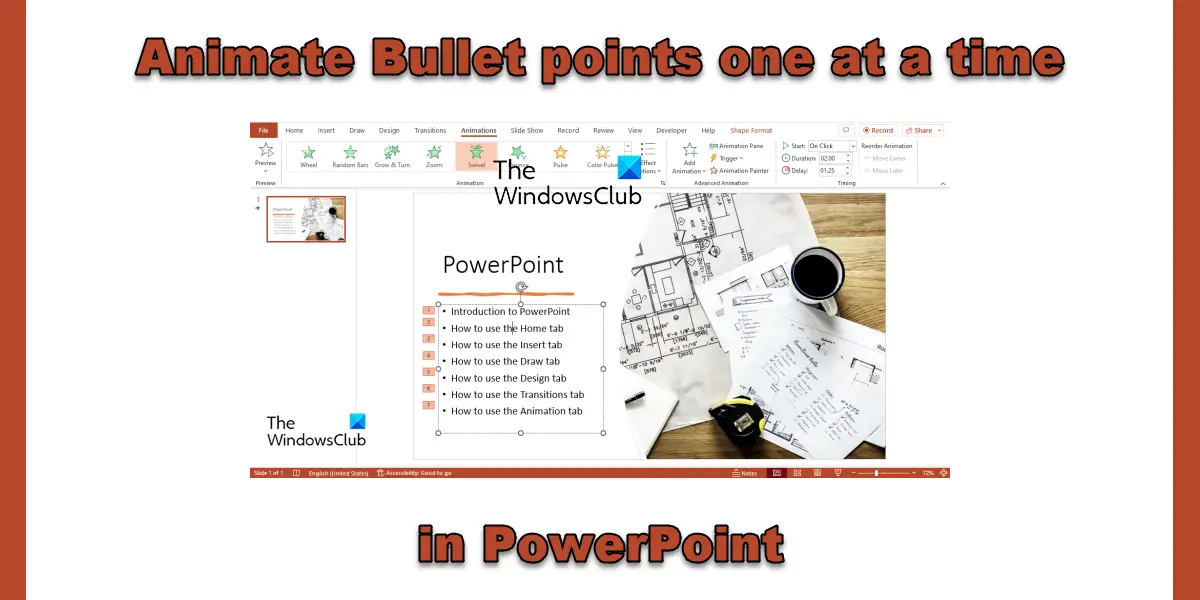How to animate Bullet points one at a time in PowerPoint
Want to make things appear in PowerPoint by clicking a button? Follow these steps to animate Bullet points one at a time in PowerPoint. Open your PowerPoint presentation and select the textbox on the slide that contains the bullets. Then go to the Animation tab. Choose an animation effect from the Animation gallery. You will notice that the bullets will appear one by one. The slide will showcase the animation sequence in a box to the left of each point. If you want the bullets to appear slowly in the slide, increase the delay time by selecting a delay time on the Delay button in the Timing group. Click the Preview button to see a preview of the animated bullet. That is all! We hope you understand how to animate bullets in PowerPoint.
What are the four types of animation in PowerPoint?
There are four types of animation effects in PowerPoint, namely, Entrance, Emphasis, Exit, and Motion Paths. Animation like Entrance, Emphasis, Exit, and Motion Paths reflects where you want the animation to occur.
What are the examples of animation in PowerPoint?
In Microsoft PowerPoint, there is various animation that users can choose from to place on their text, objects, pictures, and bullets on their slide, some of these examples are Wheel, Fly in, Zoom, Bounce, Grow and Turn and much more.
What is difference between animation and transition?
The difference between an animation and a transition is that animation is an effect that is used to add to a single element, such as text, shape or image, and more, while a transition is an effect where you exit one slide and move on to the next during a presentation.
How many Animations can be applied to an object in PowerPoint?
In Microsoft PowerPoint, you can add as many animations as possible to our text, shapes, or images. You can combine any of the animation types in PowerPoint except combining Entrance and Exit animations.
What is the function of animation in PowerPoint?
Animations in PowerPoint make your presentation lively, which grabs your audience’s attention when it is done neatly; it also makes the information on your slide more appealing and memorable. The most common PowerPoint animation effects are the Entrance and Exit effect.
What is a motion path animation in PowerPoint?
The motion path animation effect determines the direction in which moves across or around the object. An Example of motion path animation effects is lines, arcs, turns, shapes, loops, and Custom paths.
Which of the following is not an animation effect?
Transitions in PowerPoint are not animation effects; they do not involve the moving of objects on the slide, such as text, shapes, or pictures. Transitions are effects that move from one slide to another. READ: How to create and add a Motion Path animation in PowerPoint
Where is the animation Pane in PowerPoint 365?
In Microsoft PowerPoint 365, the Animation Pane is located on the Animation tab in the Advanced Animation group. The Animation Pane allows users to view and edit the timeline of the animation on the slide. READ: How to use the Animation Pane in PowerPoint to apply animations.