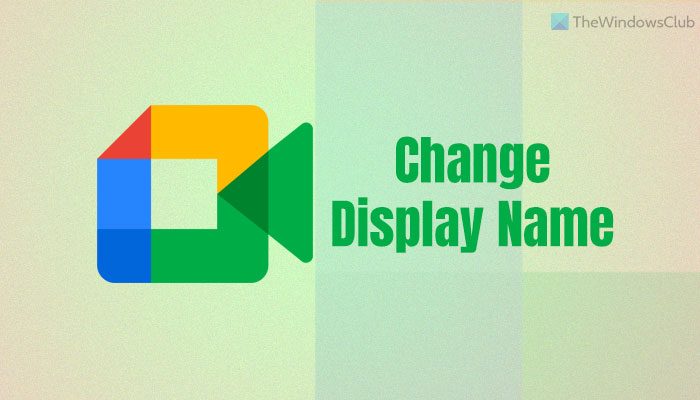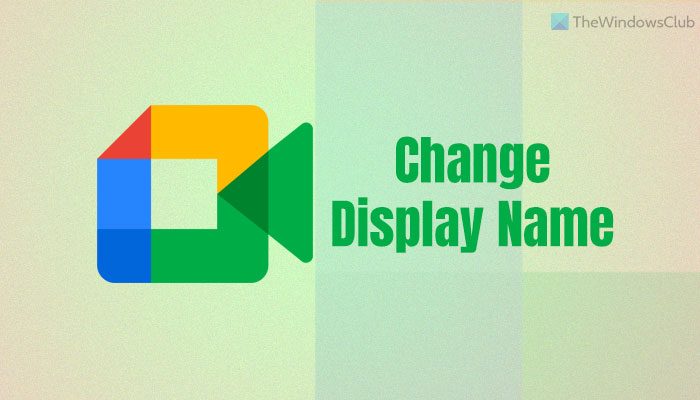Let’s assume that your kid uses your email ID to attend online classes. Many times, the teacher might be confused to see your name instead of the student’s name. It is a common issue these present days, and many institutions have asked the parents to use their kids’ names instead of their names while attending the Google Meet classes. If so, you can follow this guide to get the job done. However, the problem is that you cannot use a name on Google Meet and something else on other Google services. You need to change the name of your Google account or Gmail ID in order to change the display name in Google Meet. However, that might create problems for you. For example:
If you use the same email address for other purposes, it will create a mess for your recipients.It takes some time to update your name on your Google account.
If you are fine with these two problems, you can follow the following guide. Here we have shown the process on the PC and Android mobile. However, if you use an iPhone or any other iPadOS device, you can use the same method.
How to change display name in Google Meet
To change the display name in Google Meet, follow these steps: To learn more about these aforementioned steps, continue reading. First, you need to open the myaccount.google.com website on your browser and log in to your Google account. Then, switch to the Personal info section on the left-hand side and click the NAME option.
After that, you can enter the new desired name and click the Save button.
Once done, you can attend any Google Meet class with the new name.
How to change display name in Google Meet on mobile
To change display name in Google Meet on mobile, follow these steps: Let’s check out these steps in detail. To get started, you need to open the Google app on your mobile and tap on the profile picture visible in the top-right corner. Then, select the Manage your Google Account button. Following that, switch to the Personal info section and tap on your name.
Now you can enter the new name you like. Once done, tap on the Save button.
How to change your name in Google Meet on a PC?
To change your name in Google Meet on a PC, you need to follow the first guide mentioned in this article. First, you need to open myaccount.google.com and log in to your Google account. Then, switch to the Personal info section and tap on the NAME button. Following that, enter your new desired name and tap on the Save button.
How to change your name on Google Meet as a student?
To change your name on Google Meet as a student, you can follow the aforementioned guides. It is possible to modify the name on a computer as well as mobile. However, if the administrator or the organization doesn’t allow users to change their name, you won’t be able to modify or replace it in any way. That’s all! Hope this guide helped. Read next:
How to change Email Sender Name in Windows Mail appHow to change User Account Name in Windows.