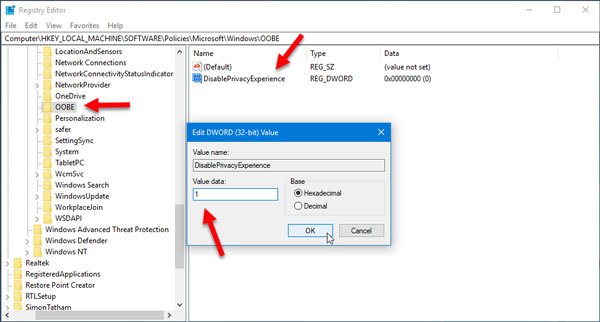You can use Registry Editor as well as Group Policy Editor to get it done. Also, you need to log in as Administrator before following these steps. It is also recommended to create a backup of Registry files or create a system restore point before making any changes.
Disable Privacy Settings Experience at sign-in in Windows 10
To disable Privacy Settings Experience at sign-in in Windows 10, you need to follow these following steps. Using Registry Editor
Open Registry Editor by pressing Win + R buttons together and navigate to this path; If you cannot find the OOBE value at the mentioned path, you need to create it. For that, right-click on the Windows key and select New > Key. Name it as OOBE. Right-click on the OOBE value, select New > DWORD (32-bit) Value and name it as DisablePrivacyExperience. Double-click on DisablePrivacyExperience and set the value as 1. Using Group Policy Editor To disable Privacy Settings Experience on user logon in Windows 10 using Group Policy Editor, you can follow these steps Open Group Policy Editor. For that, press Win + R, type gpedit.msc and hit the Enter button. Next, navigate to this path: On your right-hand side, you should find a setting called Don’t launch privacy settings experience on user logon. Double-click on it and select Enabled.
Don’t forget to hit the Apply and OK buttons. That’s all! Hope this simple trick will work for you.