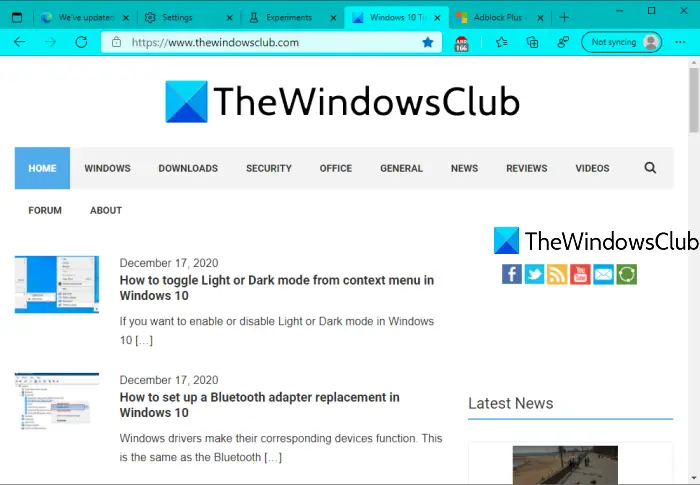This new feature has come with version 89.0.731.0 in Microsoft Edge and there are 15 different colors available to use: Teal, Mint, Purple, Red, Yellow, Dark gray, Medium blue, Orange, Dark blue, Grey blue, Pink, etc. So please check your Edge version before you proceed.
Enable Accent Color feature in Microsoft Edge
First of all, launch Microsoft Edge, and then open the Flags page. You can type edge://flags in the address bar and press the enter key to access the Flags page. Use the Search box of Flags page and access Enable picker for color based themes experiment. After that, select Enabled for that experiment using the drop-down menu.
Press Restart button. It will close Microsoft Edge and relaunch it automatically. Now accent color feature is enabled in Edge browser. Let’s see how to use that feature.
Use Accent Color in Microsoft Edge
Open Edge browser and then go to Settings page. You can press Alt+F hotkey and then use Settings 0ption in Settings and more menu.
Under the Settings page, click on Appearance visible on the left section. Now you will see the Accent Color section and available colors.
Select any color and it will apply the change instantly. The selected accent color will visible on Microsoft Edge. That’s all! Windows 10 already has an accent color feature that lets you show color on Start menu and taskbar, get colored title bars, etc. Now Microsoft Edge also provides a similar feature which is a nice addition. Hope this post is helpful in using that feature.