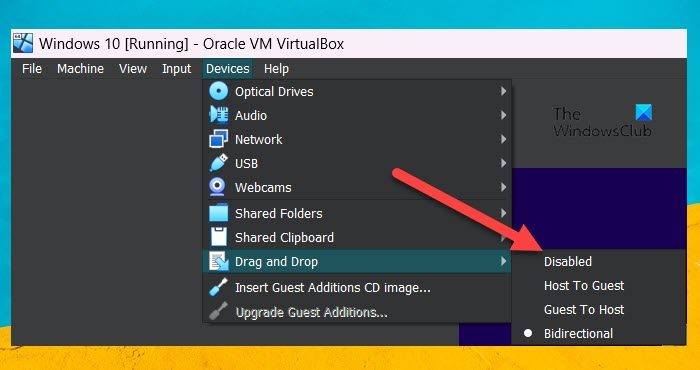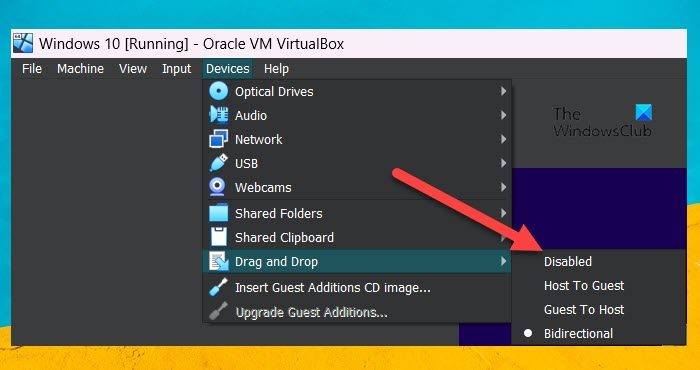Enable Drag and Drop support in VirtualBox
Drag and Drop feature allows the user to copy a file from the guest computer and paste it to the host system and vice-versa. An alternative to this feature was copying a file to a USB drive and then pasting it to the other machine, which, as you may have guessed is not efficient. If you want to Drag and Drop support in VirtualBox, follow the steps mentioned below. If you want, you can also select Device > Drag & Drop > Host to Guest or Guest to Host. This will enable the drag-and-drop feature, so, you can just drag a file from the VM to the host computer or vice-versa. It is extremely useful for someone who works on a guest and a host computer at the same time. In case, you find yourself accidentally dragging and dropping files and this feature seems redundant to you, just navigate to Device > Drag & Drop > Disabled. Enabling Drag and Drop is pretty simple, for the most part, one can just use this feature from the Device > Drag & Drop option, however, some users need to install the VBoxWindowsAdditions.exe file. We have aforementioned the complete guide to enable the drag-and-drop feature in Oracle VirtualBox. Read: How to install VirtualBox Guest Additions on Windows Once this feature is enabled, to use drag and drop in VirtualBox, you need to select a file from the host (or guest) computer, drag it to the other window, and then finally drop the file in the guest (or host) machine. This process basically integrates both physical and virtual machines enabling the user to move the files across both devices. Also Read: How to fix VirtualBox USB not detected in Windows computer.