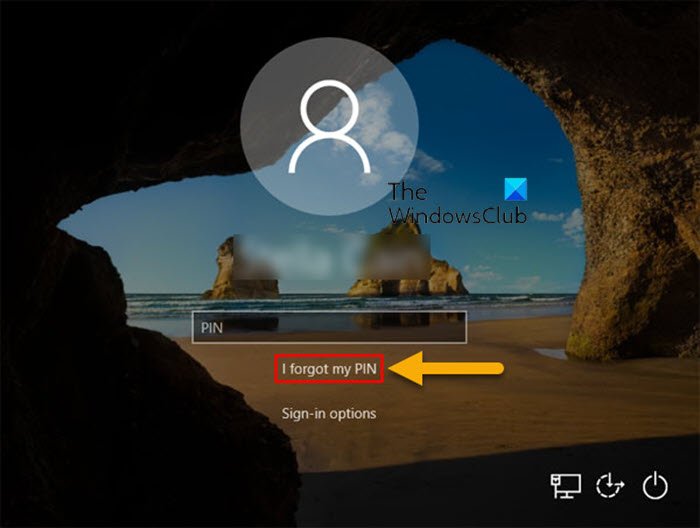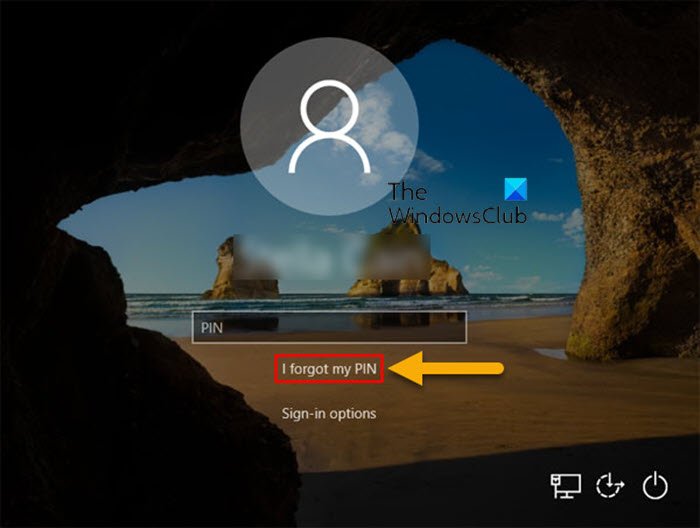If you disable PIN reset at sign-in, it will remove the I forgot my PIN link on the sign-in screen for all Microsoft accounts on the PC.
How to Enable or Disable PIN Reset at Sign-in screen
You must be signed in as an administrator to enable or disable PIN reset at sign-in. Since this is a registry operation, it is recommended that you back up the registry or create a system restore point as necessary precautionary measures. To enable (default setting) PIN Reset at Sign-in screen in Windows 10, do the following:
Press Windows key + R to invoke the Run dialog.In the Run dialog box, type notepad and hit Enter to open Notepad.Copy and paste the code below into the text editor.
Now, click the File option from the menu and select Save As button.Choose a location (preferably desktop) where you want to save the file.Enter a name with .reg extension (eg; EnableResetPIN.reg).Choose All Files from the Save as type drop-down list.Double-click the saved .reg file to merge it.If prompted, click on Run > Yes (UAC) > Yes > OK to approve the merge.You can now delete the .reg file if you like.
To disable PIN Reset at Sign-in screen in Windows 10, do the following:
Open Notepad.Copy and paste the code below into the text editor.
Repeat the same steps as above, but this time save the reg file as DisableResetPIN.reg.
That’s it on how to Enable or Disable PIN Reset at Sign-in screen on Windows 10! Related post: How to remove PIN login in Windows 10.