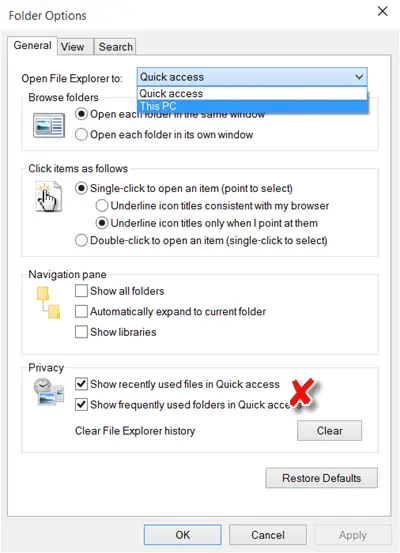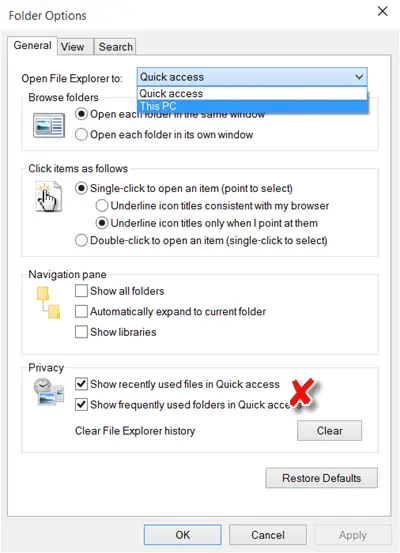Windows users may have noticed that by default, File Explorer opens to Quick Access. Windows 11/10 allows power users to fine-tune the operating system to their liking, rather easily. It seems a majority of the user feedback to Microsoft centered around users demanding the choice to enable or disable different UI elements, easily. So if you wish, you can make Explorer open to This PC instead of Quick Access. If you wish, in the interest of Privacy, you can also disable Quick Access in the Navigation Pane, in a way. What you can do is stop Explorer from displaying the recently and frequently used files and folders there. Let us see how to do it.
Disable Quick Access – Do not show folders
To disable Quick Access in File Explorer of Windows 11 or Windows 10: What you need to do is disable the showing of recently and frequently used files and folders in File Explorer. To remove frequent folders and recent files list from Quick Access, open File Explorer, click on the View tab in Ribbon and then click on Options, and then and then Change folder and search options, to open Folder Options.
You’ll have to uncheck the following two check-boxes present under the Privacy section: Click Apply and Exit. The action will instantly remove these two sections from Quick Access in File Explorer.
Clear Quick Access History in Explorer
To clear your Quick Access history press the Clear button against Clear File Explorer History. You can also Unpin the pinned items like Desktop, Downloads, etc. from the left side of the navigation pane.
In this way, you can prevent Windows 11/10 from displaying the recently and frequently used files and folders, in Quick Access and hence maintain your privacy. See this post if Quick Access is not working or broken.
What is the difference between Quick Access and This PC?
This PC and Quick Access are quite different in the way that This PC displays connected devices and drives. On the other hand, the Quick Access view provides access to frequently used folders and recently used files.
Why does Explorer open to Quick Access?
It’s meant to make it easier to access your recent work. Thus, it’s kept as the Default view of File Explorer in Windows 11. However, if you don’t use it, you can change this default setting.