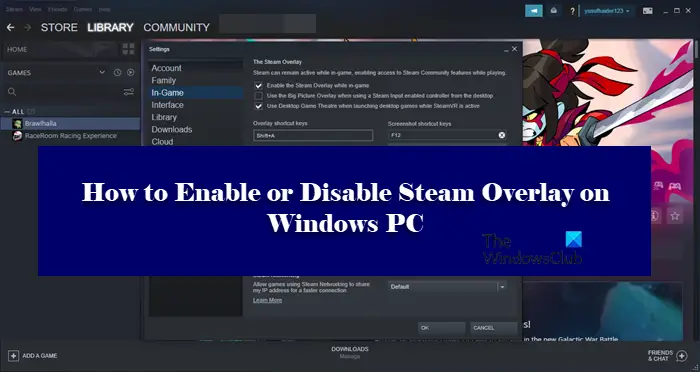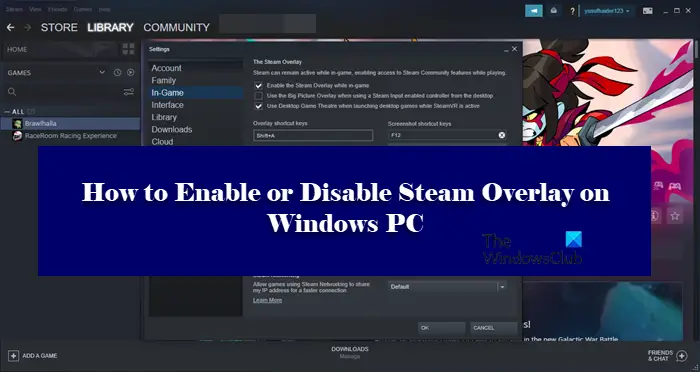What is Steam Overlay?
Steam Overlay is a component of Steam that allows the user to use it on top of any game that you are playing. This won’t work for all the games, it can be only be used for Steam games. With Overlay enabled, you can chat with your friends, browse, and do a whole lot of things. To trigger Steam Overlay, just hit Shift + Tab, which is its default key. However, they can be changed by the user. Later in this article, we are going to see how you can change the default key of Steam Overlay and use a combination of your choice.
How do I change Steam Overlay shortcut?
To change the default key to trigger Steam Overlay, you need to go to Steam > Settings > In-game. Then select the Overlay shortcut keys box, and hit a set of keys to register them as the keys to trigger Overlay. It is recommended to not pick a combination that you usually use, Because, in that case, you will end up triggering Steam Overlay all the time, even when you don’t want to.
Enable or Disable Steam Overlay on Windows PC
To enable or disable Steam Overlay you need to configure the Steam client application. Since it is exclusively for Steam, it doesn’t matter which Windows version you are on, the steps to do the same will be the same.
Should I disable Steam Overlay?
Steam Overlay as mentioned earlier is a feature and not a bug. But because it works for a wide range of games, it is not possible that it will be perfectly optimized to work on all of them. That’s why it can make the game freeze often, sometimes, even make it crash. Therefore, if you are noticing a significant drop in performance, you should turn Steam Overlay off and if that is to no avail, you can always turn it back on.
How do I turn off Steam Overlay?
To turn off Steam Overlay, follow the given steps. That’s how you can turn off Steam Overlay.
If you want to disable Steam Overlay for a particular game, follow the given steps. So, if there is a particular game that’s giving you trouble, you can disable its Overlay and hopefully, your issue will be resolved.
How do I enable Steam Overlay?
If you want to enable Steam Overlay, just follow the prescribed steps. This is was how you can easily turn on Steam Overlay.
If you have disabled Steam Overlay for a particular game and want to enable it, just follow the mentioned steps. That’s it! Also check:
How to add Microsoft Store Game apps to Steam in WindowsHow to access Steam screenshots folder on Windows PC.