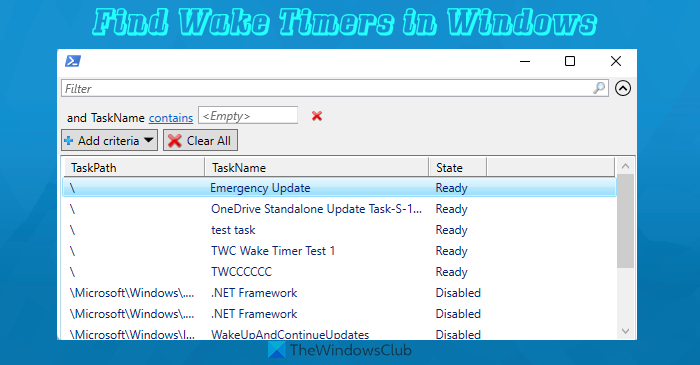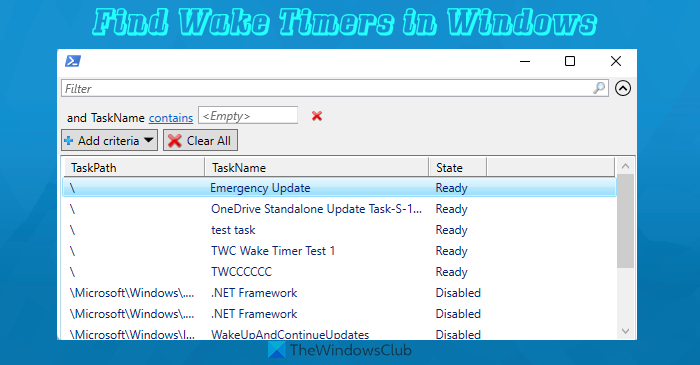This post will help you check the list of wake timers or an upcoming wake timer on your Windows 11/10 computer using two different ways so that you can disable or change the condition of events or services that use wake timers. Where finding the wake timers from the entire list of scheduled tasks in Task Scheduler could be difficult and time-consuming, the options covered in this post make it easier.
How to find Wake Timers in Windows 11/10
To find wake timers in Windows 11/10, you can take the help of two built-in options. These are: Before using any of these two options, do note that you must log in as an administrator to your Windows 11/10 computer to use these options. Now let’s have a look at these options.
1] Find an Active Wake Timer in Windows 11/10 using Command Prompt
The steps are as follows: This command will show the upcoming wake timer or timed event that will wake your computer. You will also be able to see the date and time when the event will trigger and you will also see the reason why Windows will execute that scheduled task. Once the time for that wake timer expires, you can execute the same command to find the next or upcoming wake timer.
2] Find all Active Wake Timers in Windows 11/10 using Windows PowerShell
This option is more helpful as it will help you see a list of all active wake timers along with their paths, task name, and state (Ready or Disabled), just like visible in the screenshot above. The steps to use this option are as follows: Wait for a moment to complete the command. After that, a new window will open where it will show a list of scheduled tasks with a wake timer that is either ready or disabled.
What is Allow wake timers in Windows 11?
Allow wake timers is a feature in Windows 11/10 that makes an event trigger an action to wake your computer from sleep automatically at the scheduled time. If a scheduled task with a wake timer option enabled and pending Windows updates are able to wake up your computer at the scheduled time automatically in Windows 11/10, then Allow wake timers feature could be the reason behind that. You can also enable or disable Allow wake timers on Windows as per your needs.
How do I turn off auto wake on Windows 11?
If your computer is automatically waking up from sleep, then you can turn off this auto-wake function using the following ways: Read next: Windows computer goes to sleep automatically randomly.