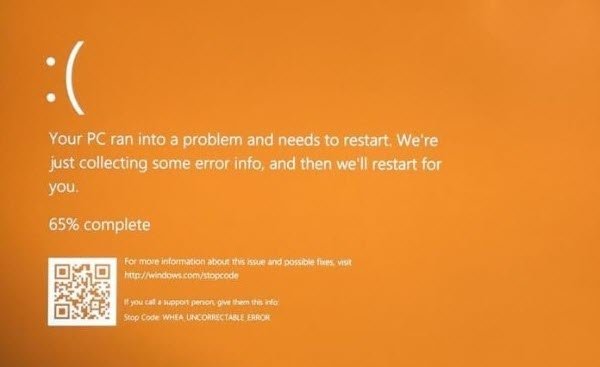Windows Orange Screen of Death
Multiple reasons have been reported or Orange Screen of Death. Some had this issue when watching a YouTube video, some were not able to boot into Windows and instead saw a FAULTY_HARDWARE_CORRUPTED_PAGE or WHEA_UNCORRECTABLE_ERROR error. It can even occur when waking up from Sleep. Some had this issue with BitLocker, while yet others faced it when using a second monitor. Here are tips that can help you resolve this problem.
1] Update Graphics drivers
GPU or Graphics Drivers are the primary reason why this issue usually occurs. It is possible the driver is either corrupt or the new version is not compatible with the current system. You have two options. Either update the Graphics driver to the latest version – or if you recently installed a new version, roll it back. If you are not able to boot into Windows at all, you need to use the Advanced Recovery mode and boot into Safe Mode. Once there, make sure to check the Graphics driver details and match it with the version available on the computer. If Windows Update cannot download it, you can try downloading it manually from the OEM’s website. Read: Fix White Screen of Death on Windows.
2] Overclocked GPU
If you have a GPU on which the clock speed can be changed, try to lower it down and check if it stops the Orange Screen of Death. While GPU’s are known to be overclocked, sometimes it doesn’t work as expected. Fix: Green Screen of Death (GSoD) in Windows
3] DRIVER_IRQL_NOT_OR_LESS_EQUAL
If you get this error message with an Orange Screen, It’s because of an incorrect address allocated to the driver. It can also indicate that a kernel-mode driver attempted to access pageable memory at a process IRQL that was too high. Fix: Pink Screen of Death error in Windows
4] Boot into Safe Mode and Automatic Repair
When updating the graphics driver does help, it is best to roll back the system to a point where it was working well. Boot into Advanced Repair mode, and I would suggest choosing a restore point which is maybe a week old. Make sure to back up the data on the desktop as it will be lost. Run Automatic Startup Repair and see if that helps.
5] Uninstall recently installed Software
Did you install software and then face this problem? I have heard reports of many software which had caused this issue. I would suggest you check the recently introduced software list, and figure out if you had installed anything. If yes, uninstall and check if you still have the issue. Lastly, if nothing works for you, it is best to check the System Log in Event Viewer for additional error messages. In case it’s not the GPU but some other device or driver is causing the issue, it can be identified. Try disabling the driver, and see if the issue persists. Did you know there are Purple, Brown, Yellow, Red, Green Screen of Deaths too?