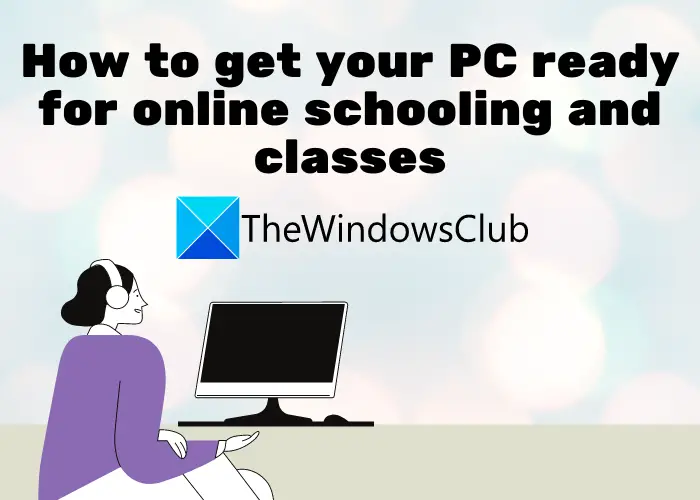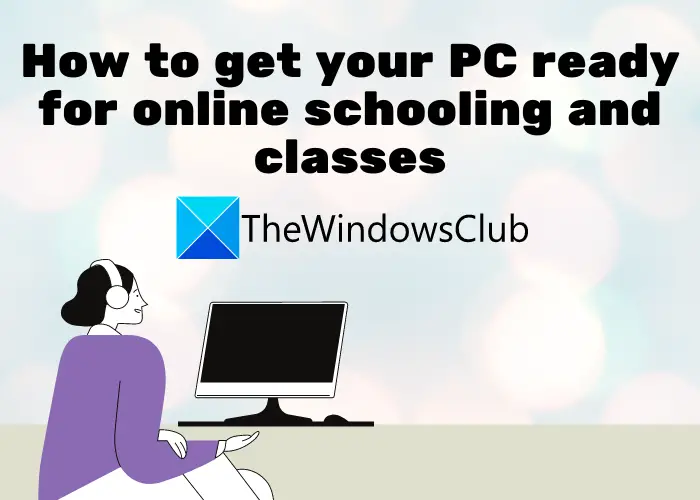What kind of computer do I need for online classes?
There are some basic specifications that your computer needs to meet for online classes. For example, your PC should have a minimum of 4 GB RAM, high-speed internet, webcam, microphone, etc. We have shared the basic requirements below that you can check out.
How to get your PC ready for online schooling and classes
Here are the important tips that you need to take care of for getting your PC ready for online schooling and classes:
1] Ensure that your computer meets basic requirements
First of all, you need to make sure that your PC meets the basic requirements for online schooling and classes. Here are some specifications that will be sufficient for your PC to take online classes:
Windows 11/10 or any other suitable modern OS.A modern and up-to-date web browser like Microsoft Edge, Google Chrome, Mozilla Firefox, etc.4 GB or higher RAM.Webcam for video classes.Microphone and speakers.500 GB or higher hard drive.High-speed WiFi is a must to avoid any internet lagging during online classes.2.4 GHz Intel or AMD processor.
If your PC meets the above requirements, you can take online classes without any hassle. Now, let us check out what are the other necessary tips that you should follow to get your computer ready for online classes.
2] Make sure you are using Windows Firewall
Windows provides a great built-in firewall called Windows Defender Firewall with Advanced Security. Make sure you are making use of it to protect your network from adversaries and block suspicious traffic. It is important as you will be online all the time. So, enable Windows firewall and block any potential threats to your PC. You can also use third-party firewall software that provides good security. If you want to use a free one, there are plenty of them. For example, Comodo Free Firewall, ZoneAlarm Free Firewall, Sophos UTM Essential Network Firewall Free, and Free Firewall by Evorim are some good ones. You can check out some more free firewall software here. Read: Hardware firewall vs Software firewall – Difference
3] Restart/ Reset your router
It is recommended by experts that you must restart or reset your router regularly. This clears up the router cache and creates a dynamic IP address whenever you restart your router. If there are any unwanted connections, this will help break them.
4] Use a Good Antivirus
We have already mentioned that you must use firewall protection on your PC. Along with that, you must enable antivirus on your Windows 11/10 PC. Preferably, choose an antivirus that provides real-time protection and web browser protection. Microsoft provides Windows Security to keep your PC protected against viruses and malware. Make sure you have enabled it and run a virus scan from time to time. You can also use some other third-party antivirus that you prefer, such as Bitdefender Free Antivirus Edition, Avast AntiVirus, AVG Anti-Virus, Panda Free Antivirus, and some more. You can check out these free antivirus to choose a suitable one for your PC. There are some Free Cloud-based Antivirus that you can check out. Tip: Free Standalone On-demand Antivirus Scanners for Windows
5] Use a Password Manager
Manage all your passwords so that you don’t forget your login credentials when logging into your online classes. For that, it is recommended to use a password manager application available for Windows 11/10. There are apps like PassBox, Trend Micro Password Manager, F-Secure KEY, and more that you can use. Even popular browser like Google Chrome or Microsoft Edge comes with a built-in password manager to use. However, I personally recommend using an offline password manager as that is safer. Also, keep changing your password as that is what all cyber security experts recommend. And, always use a strong password so that no unauthorized person can access your account.
6] Make use of cloud storage to save important documents and files
It is a usual practice in modern times to save your important data on cloud storage. No matter how careful you are, you might accidentally lose data saved on your computer. Also, with cloud storage, you can access your documents from anywhere. So, it is recommended to store all your important documents and files like assignments, academic documents, etc. Read: Best free secure online file sharing and storage services
7] Keep your PC up-to-date
Always install updates available for your PC as they are important for your system. These updates install important security patches and other new features that make your PC more efficient and faster. So, don’t ignore new updates available for your system.
8] Remove junk and unnecessary file regularly
Do make sure that your PC is not too cluttered, so keep cleaning your PC regularly. Junk and unnecessary files can slow down your PC. So, delete temporary and junk files from your PC on regular basis. You can use the Disk Cleanup utility or Storage Sense that comes with Windows 11/10. Or, you can also use a popular freeware like CCleaner. Read: Exercises for student computer users and office workers.
9] Install some stress-buster and educational games on your PC
To take a break from continuous studies and online schooling, install some nice stress-buster and educational games on your PC. Always take a break, play some games, and then get back to your studies without any stress. Here are some posts that might help you with games:
Best Family and Kids games for Windows PCBest Free Children’s Games for Windows PCBest free Math game apps for kids on Windows 10 PC
Which is better laptop or computer for online classes?
We believe a desktop computer is better than a laptop for online classes. The reason being that your child will be forced to sit on a chair with a proper posture. If he/she uses a laptop, he may end up slouching on the couch or sleeping on the bed and that could be bad for concentration. But if the student needs to go to school or college often and take their device, then obviously a laptop would be the device of choice.
Computer requirements for online classes
This would depend on the kind of studies the student is involved in, If it includes video designing, image manipulations, etc, then high-end specs would be required. Otherwise, for normal school work, the following basics should suffice:
A good Internet connection500 GB Disk4 GB of RAM2.4GHz or faster ProcesorMonitor and video card with 1024×768 or higher resolutionKeyboard, Mouse, Speakers, Headphones, Web Camera and a Mic.Install the video conferencing software that may be recommended for you.
So the specs will depend on your requirements.
How much RAM do I need for online teaching?
For online teaching, the recommended RAM is a minimum of 8GB and ideally, 16 GB. Computers that have lower RAM run significantly lower. Teachers need a good-performing PC with good RAM as that makes the PC run smoothly and faster. Hope this helps. Your suggestions are most welcome. Now read: How to set up Windows laptop for Senior citizens.