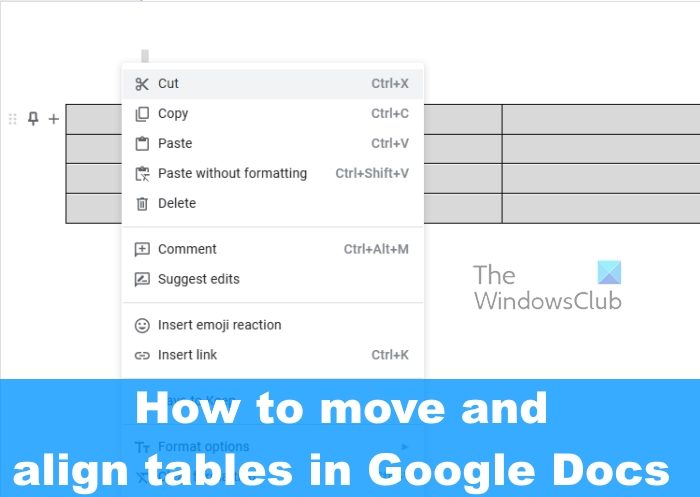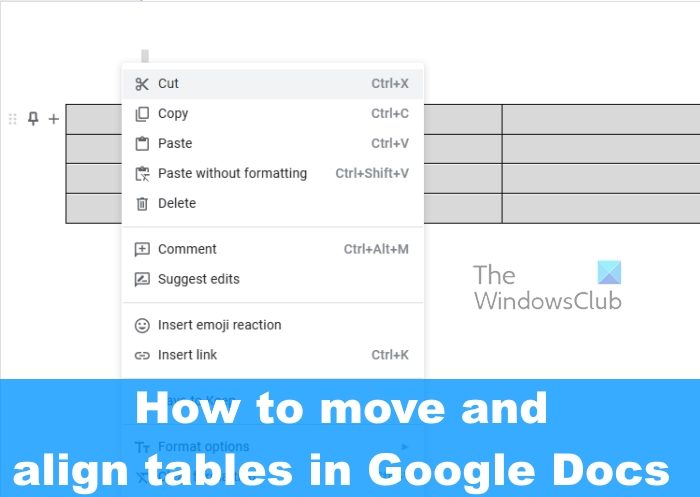The folks at Google have made it very easy to create tables. You see, moving tables here is just as easy as getting the job done in Microsoft Word, so that is a major plus.
How to move Tables in Google Docs
If you want to move a table in Google Docs, then follow the any one of the two methods laid down below:
Move a table by draggingCut and paste the table
Move a table in Google Docs by dragging
To effectively move a table in Google Docs, you can drag the table to a new location within the document. Let us explain how to get this done.
Select the entire table you want to move by highlighting it.Next, click on the table, then drag the mouse in order to move it to the correct spot.If for some reason you run into unforeseen difficulties, please click the undo button to reverse the table to its original location.
Cut and paste the table in Google Docs to move it
If you’re not keen on dragging a table, which can be a challenge if your document contains a lot of content, then you can choose to cut and paste instead. This option works quite well, so let us explain how to move a table in Google Docs using Cut-Paste:.
Select the entire table you want to move by highlighting it.Right-click on the table, and via the context menu, please select Cut.Place the mouse cursor in the area of the document where you want the table to appear.Right-click on the spot and select Paste.The table should now make an appearance in the correct spot.
How to align Tables in Google Docs
In some situations, the user may want to center or align a table rather than move it to a different location. The question is, how to align Tables in Google Docs the easy way?
Begin by pressing the right-click button on your table.Select the Table Properties option from the context menu.When the Table Properties window appears, choose a table alignment.Choose either left, center, or right.Once selected, the table will align to the chosen alignment.
READ: How to create a checklist in Google Docs
Can you format a table in Google Docs?
Yes, it is possible to format a table in Google Docs. You only need to click on the Format tab, and from there, take full advantage of the options available to you. This can be done via the desktop or mobile version of Google Docs.
Can Google Docs do everything Word can?
Google Docs is a powerful word editing tool that can do a lot of what Microsoft Word is capable of, but despite that, it is not on the same level. Word is a full-featured application that is designed for both professionals and regular users alike.