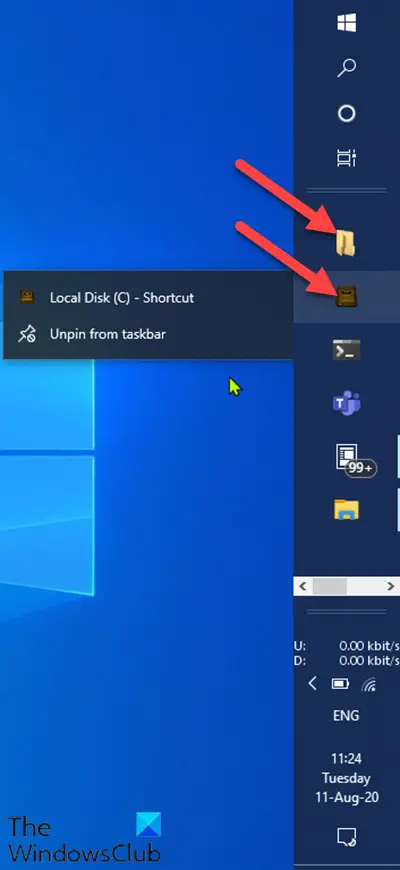Before we jump right into it, a little bit of background. In Windows 10 Pinning a program to the Taskbar is a handy and way to access that particular application or program easily, it acts as a shortcut, and its better than a shortcut. It is very handy to access any application easily without searching or scrolling through all the apps list. The default location of Pin to Taskbar folder is indicated below. You can add any apps directly to this location and it will reflect in the Taskbar after the system restart.
File Explorer location:
Registry location:
Pin a Folder or Drive to the Taskbar
To pin a Folder or Drive to the Taskbar in Windows 10, follow the instructions outlined below.
That particular Folder/Drive shortcut will now appear like a File Explorer icon. Now you can directly drag and drop the shortcut folder on the Taskbar. But the File Explorer and Shortcut Folder icons will look the same, which might confuse you; so it’s better to change the folder icon. Read: How to pin Control Panel to Taskbar in Windows 10 After changing the folder icon, you can right-click on the shortcut folder and choose Pin to taskbar or drag and drop on the Taskbar to Pin a Folder or Drive in Windows 10. That’s it!