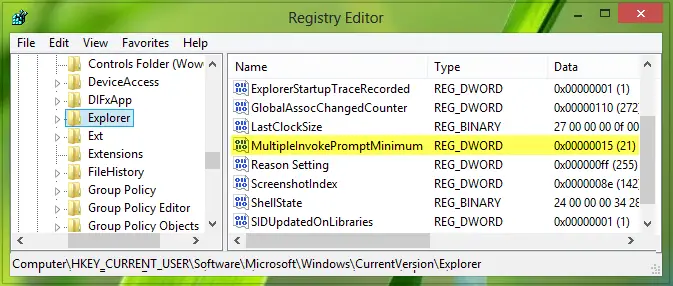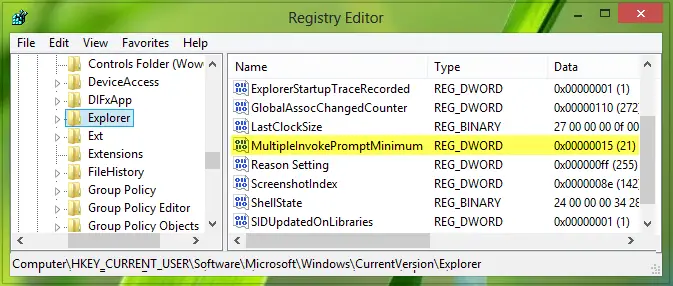Windows does not allow you to print more than 15 files
But if you have a qualified processor of high configuration on which you have the full confidence that it could do the same operation after breaking the restricted limit, you can make Windows operate the same operation on more than 15 selections. You can use the same trick which we use to fix the issue when Context Menu items are missing or shortened when more than 15 files are selected.
Print more than 15 files at a time in Windows 11/10
Press Windows Key + R combination, type put Regedt32.exe in Run dialog box and hit Enter to open the Registry Editor.
Navigate here:
In the right pane of this location, look for DWORD MultipleInvokePromptMinimum, it will have Value data as 15 by default. If you do not find the DWORD there, create it manually using right-click -> New -> DWORD Value. Name the DWORD name exactly as we have mentioned because it is case sensitive. Now double click on the same DWORD to get this:
In the above pane, put the Value data as 16 and then select the Base type as Decimal so that your entered 16 would become 22. Click OK. You may now close the Registry Editor and reboot.
After restarting the machine, you’ll be able to print more the 15 files easily at one time. In case you do not know, this post will show you how to Print a list of Files in a Folder.