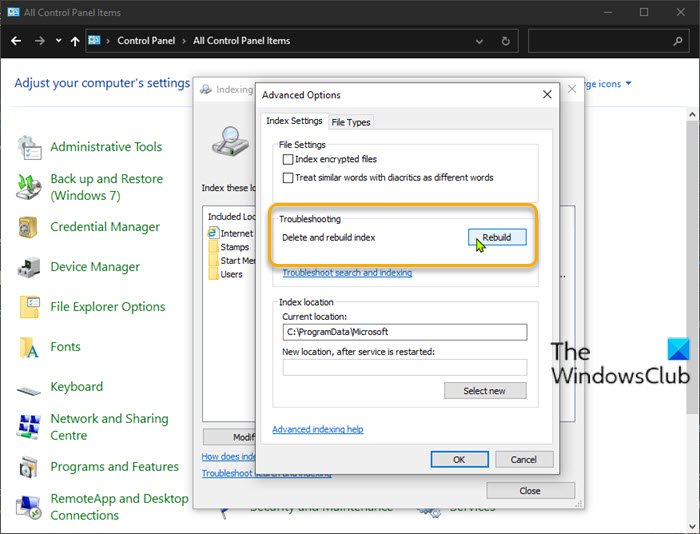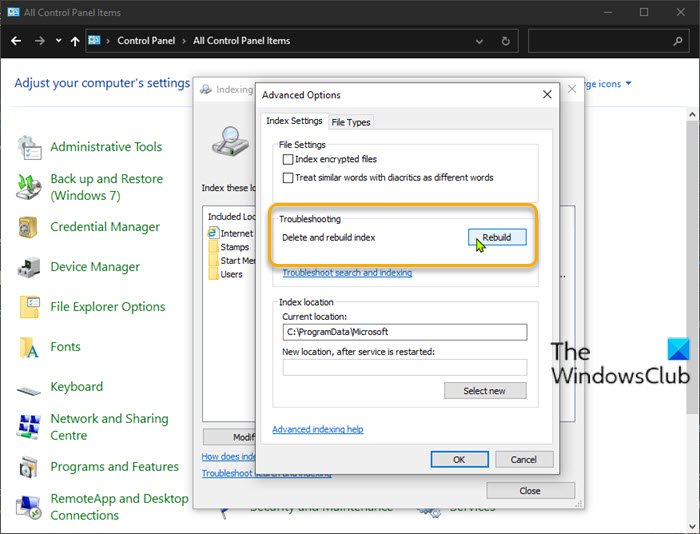How to rebuild Search Index
Windows Search has been significantly improved to limit the number of times the service indexes your files for content that doesn’t have an impact on search experiences and gives you a better experience on Windows 11/10. You can rebuild the search index in Windows in two quick and easy ways.
1] Rebuild Search Index via Control Panel
To Rebuild Search Index via Control Panel in Windows, do the following:
Press Windows key + R to invoke the Run dialog.In the Run dialog box, type control and hit Enter to open Control Panel.From the top right corner of the window, set the View by option to Large icons or Small icons.Click Indexing Options.In the window that opens, click the Advanced button.In the Index Settings tab, click the Rebuild button under Troubleshooting.Click OK on the prompt to confirm.The indexing operation will now commence.Click the Close button when the indexing completes & exit Control Panel
Keep in mind that rebuilding the index might take a long time to complete. At any time, you can click the Pause button to stop rebuilding the index. Read: Windows Search Indexing Tips and Tricks.
2] Rebuild Search Index using Batch (.BAT) file
To Rebuild Search Index using a batch (.bat) file in Windows, do the following:
Press Windows key + R to invoke the Run dialog.In the Run dialog box, type notepad and hit Enter to open Notepad.Copy and paste either of the code below into the text editor.
OR
Save the file to the desktop with a name and append the .bat file extension – eg, SIRebuild.bat and on the Save as type box select All Files.To run the batch file right-click the saved file and select Run as Administrator from the context menu.Click Yes on the UAC prompt to approve. The search index will now start to rebuild in the background.
That’s it. Related post: How to Reset Windows Search settings to default.
How long does it take to rebuild search index in Windows 11/10?
Depending on the number of files you have set to index, the data size, the power of your processor, the Read-Write speed of your disk, etc, it may take anywhere from a couple of hours to a couple of days for the search index to be rebuilt completely.