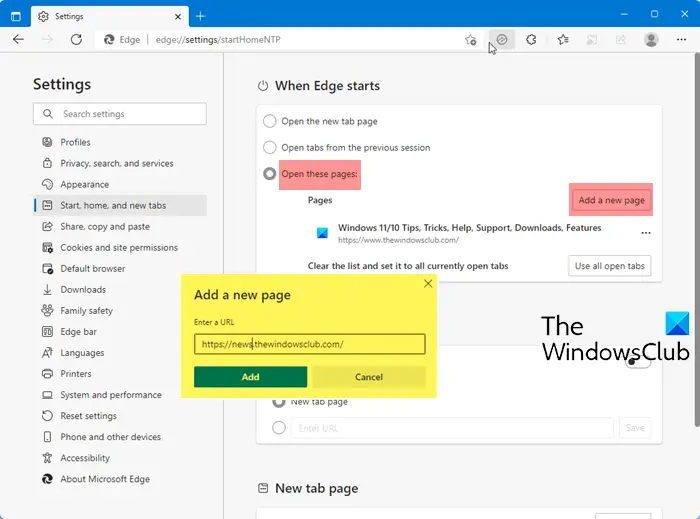Set a single Homepage in Edge browser
A home page is a web address that is opened automatically when you fire up your web browser. You can set your favorite website, blog or search engine as your home page or you can set a blank page too. Select the option marked against ‘Open these pages‘ option. Hit ‘Add a new page‘ button. Thereafter, in the window that opens, type the address of the new website and hit the ‘Add‘ button. If you would like to edit or delete the new website added, click the 3 dots.
Set multiple Homepages on Microsoft Edge
If you would like to add more websites to your Homepage. follow the steps outlined above and again click the Add a new page button. In the box that opens, type the next URL. In this way you can also add multiple URLs as the homepage in Edge. If there are multiple sites opened, all of which you would like to add to your Homepage, select ‘Use all open tabs’ to convert all your open web pages to home pages. The action will clear your current list of pages and replace them with all your currently open Edge tabs i.e., it will override preset configurations. Lastly, if you wish to set a blank page as your home page, enter about:blank.
I hope you find this small tip useful! Want more? Take a look at these Edge browser tips and tricks.