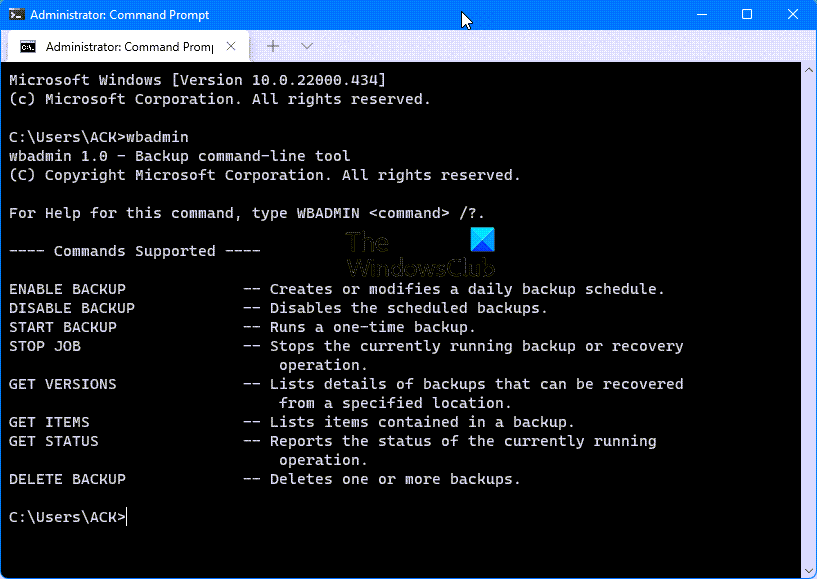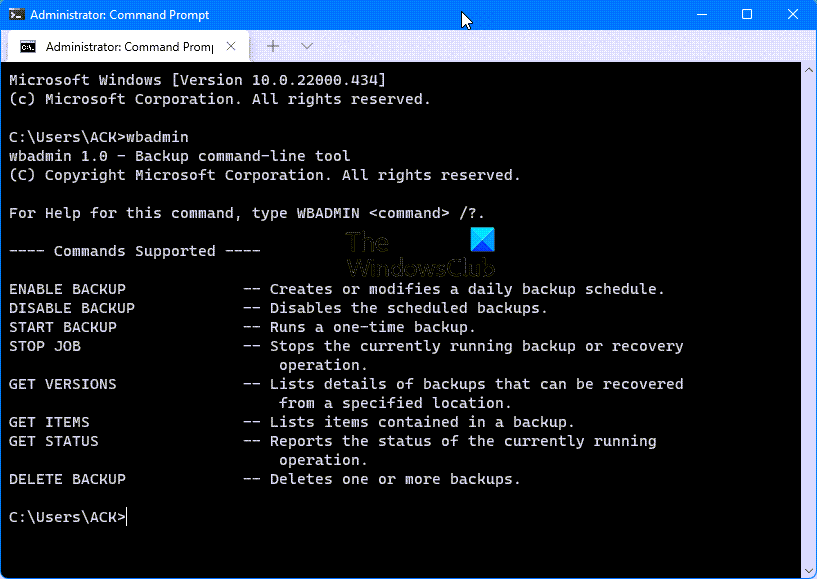Transfer Files in Safe Mode using WBAdmin tool
WBAdmin tool is a utility that enables you to back up and restore your operating system, volumes, files, folders, and applications from a command prompt. You can use it to transfer files in Safe Mode when your system fails to boot. Here’s how! You need to run wbadmin from an elevated command prompt, by right-clicking Command Prompt, and then selecting Run as administrator. Power on your computer and keep pressing the F8 key repeatedly. This will give you access to Advanced Boot Options.
Go to Startup Settings and select it. Use the arrow key to navigate to the Safe Mode with Command Prompt option. Hit Enter to enter the Safe Mode. Now in an elevated CMD, type the following command to backup C: drive to external hard drive (In this case – E:) When prompted to confirm the action, press “Y” to start backing up under Safe Mode.
What is the purpose of Safe Mode?
The purpose of the Safe Mode is to start Windows in a basic state by using only a limited set of files and drivers. This helps you to narrow down the source of a problem, and look for ways to troubleshoot Startup problems on your PC. There are three different types of Safe Mode:
Why is F8 not working for Safe Mode?
Microsoft has cut short the time for the F8 key to invoke the Boot menu to almost zero interval. As such, users find it hard to access and press the F8 key to invoke the boot menu and then, start the Safe Mode. Hope this helps.