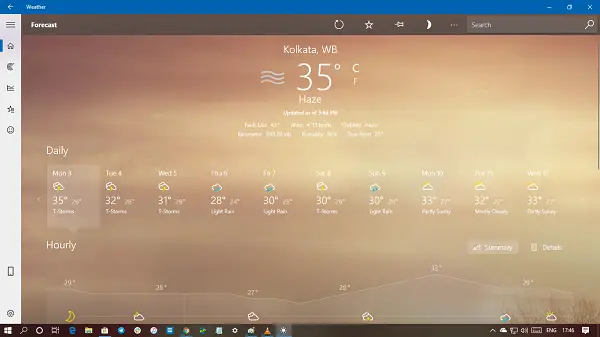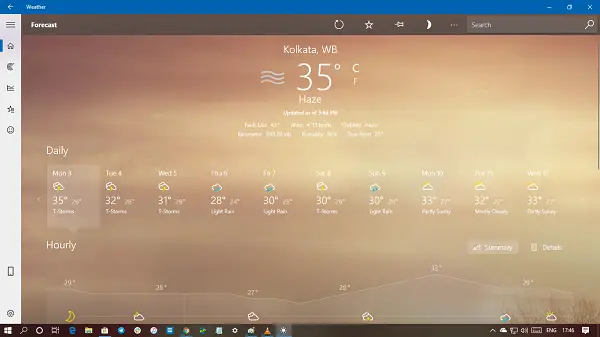In this post, we will learn multiple ways to uninstall the Windows 10 Weather App. We can do it via the Start Menu, Settings, using a PowerShell command or a free app uninstaller to remove apps.
How to uninstall Weather App in Windows 11/10
You can remove or uninstall the Weather App using these methods: Removing the Weather app does not affect Windows functionality by any means. So it’s safe to uninstall it, and use any other weather app of your choice.
1] Uninstall Weather App via the Start Menu
The simplest way to uninstall any Windows 10 apps is with a right-click. There two ways, one which is new with recent feature update of Windows.
Click on the Start button, and type WeatherWhen the Weather App appears in the list, right-click on itClick on the Uninstall option.
There is another uninstall option on the right side of the listing which also reveals some quick action for the app.
2] Uninstall Weather app via Settings
The first method works fine, but you can also uninstall via the Settings
3] Use a PowerShell command to remove the Weather app
If you are a power user, this method works like a charm. Open PowerShell with admin privileges, and execute the Remove App package command for the Weather App: Once the execution is complete, the Weather App will be uninstalled.
4] Use a third-party freeware
Our freeware 10AppsManager will let you easily uninstall and reinstall Windows Store apps. You can also use CCleaner, Store Applications Manager, or AppBuster to uninstall unwanted apps like the Weather app in Windows 10. It is easy to uninstall the Weather App using any of the methods. Use PowerShell with precaution, and use the specific command. The settings menu is useful when you need to uninstall multiple apps, else the right click on the Start menu method works great. If you wish to reinstall apps, you may do so via the Microsoft Store – or use these PowerShell commands to reinstall pre-installed apps.