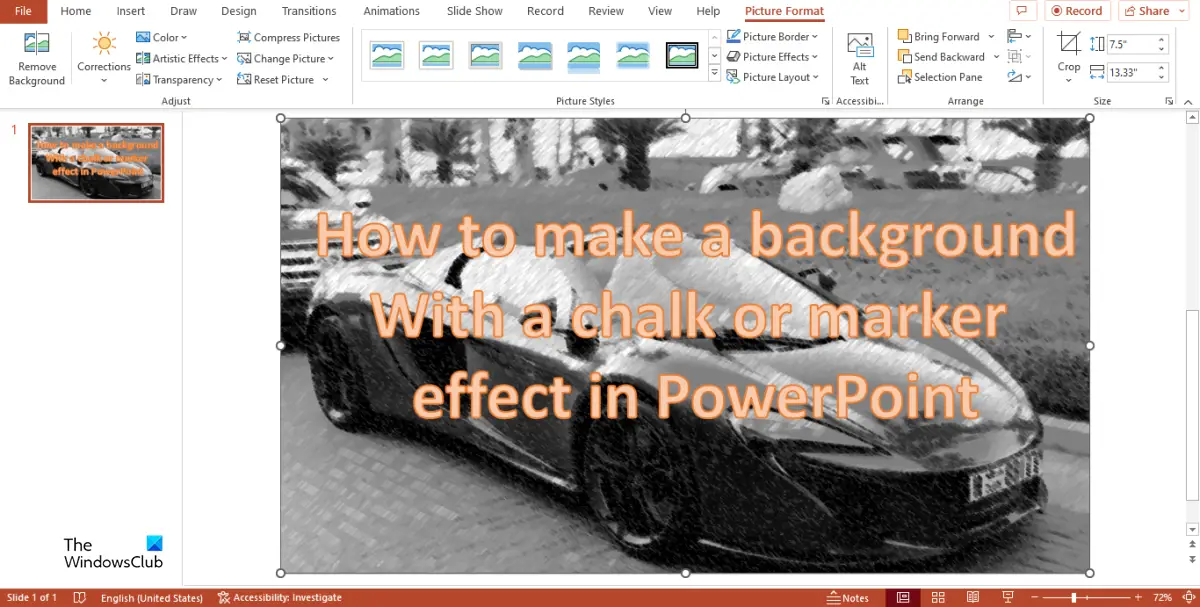How to make a background with Chalk or Marker effect in PowerPoint
Follow the steps below to make a background with a chalk or marker effect in PowerPoint:
How do I change the background color of a PowerPoint Design?
Follow the steps below to change the background color of a PowerPoint design: Launch PowerPoint. Click Insert and select Pictures in the Images group, then choose the source you want the picture to come from (This Device, Stock Images, and Online Images.) Choose a picture from any of the following sources above, then click Insert. Now we have the picture on the slide.
Click on the picture and go to the Picture Format tab. Click the Artistic button in the Adjust group and select the Chalk Effect from the menu.
If you want the Marker effect, select the Marker Effect from the menu.
If you want to format the effect, right-click the picture and select Format Picture from the context menu.
In the Artistic Effect section, you can set the Transparency or Pressure to the amount you want, then close the pane. Now we have a background. Add the data you want on the slide. We hope you understand how to make a background with chalk or marker effect in PowerPoint.
Is there a chalk font in PowerPoint?
A font style is a printable typography or text characters that as a particular style. In Microsoft PowerPoint, there are various font styles that you can choose from, but there is no chalk font style.
How do you add Design effects in PowerPoint?
When you insert a picture in a PowerPoint slide, you do not have to leave it bland. You can use the Design Idea feature to make your picture on the slide more appealing. To add Design ideas to your slides, follow the procedure: READ: How to use Draw tab in PowerPoint to draw on slides during a presentation
How do you make a chalk effect in PowerPoint?
In Microsoft PowerPoint, there are various effects that you add to both shapes and Pictures. If you want to add effects to your pictures, you must use the Artistic Effect feature. In this tutorial, we have discussed how to make a background with a chart or marker effect in PowerPoint. READ: How to blur background image of a pictures in PowerPoint.