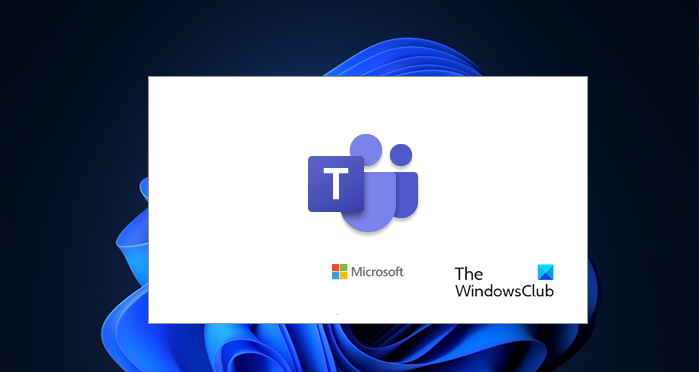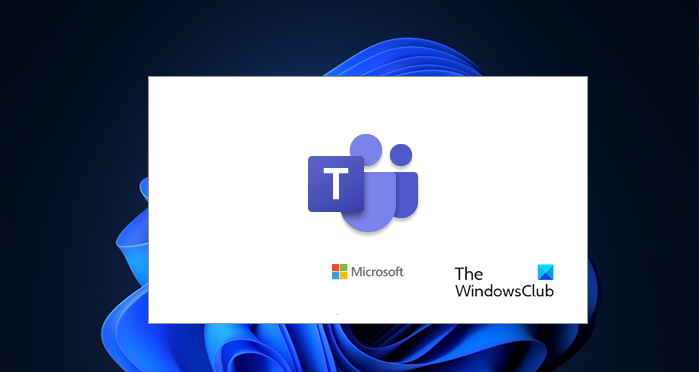Why is my Microsoft Teams stuck on loading?
There are many reasons by which your Microsoft Teams keeps spinning, loading or putting on hold, then there might some issue with your password you need to make sure that the credentials that you are entering are correct. Other than that issues such as corrupted cache or corrupted app files can also trigger this issue. A poor Internet connection is one of the reasons that most people don’t talk about but can make Microsoft Teams stuck on the loading page. In this post, we are going to go into detail and talk about each and every cause and their respective fixes.
Fix Microsoft Teams keeps spinning, loading or putting on hold
If Microsoft Teams keeps spinning, loading, or putting on hold, then the first thing you should do is check for updates. You need to make sure that your computer is up-to-date as the issue can be because of a bug that the update is entitled to fix. If updating is to no avail, then you can move on to the following solutions and try to resolve this issue. Let us talk about them in detail.
1] Make sure that your Password is correct
First of all, you need to check your credentials, if they are wrong, you will not be able to resolve the issue and will end up waiting on the loading page forever. So, pull out a browser and teams.microsoft.com and try to log in there. If you are able to do that, then your password is correct. But if it’s wrong and you don’t remember your password, click “Can’t access your account?. From there you can reset your password and try logging in again.
2] Remove Microsoft Teams Credentials and Sign in
If your password is correct then you may want to remove your Microsoft Teams Credentials and Sign In. To do that, follow the given steps. Finally, restart your computer and hopefully, the issue will be fixed.
3] Check your Internet Connection
A poor Internet connection stops your MS Teams at the loading page, hence, you need to check your Internet connection and see if you are getting low bandwidth. You can use a Internet Speed Checker to do the same, if you conclude that your Internet speed is slow, check if all the devices connected to that network are seeing similar issues. If they are, then you need to contact your ISP. If yours is the only device getting low bandwidth then you should fix the slow Internet issue. Fix: Microsoft Teams Login issues: We couldn’t sign you in
4] Clear App Cache
As mentioned earlier, a corrupted app cache can cause this error, so, you need to clear the app cache and retry opening MS Teams. So, first of all, close MS Teams. You may want to check Task Manager (Ctrl + Shift + Esc) to see if Teams is running. If it is, then you should right-click on it and select End Task. Now, open Run (Win + R) and paste the following text. From there, you need to delete all the content and resolve the issue. Fix: Microsoft Teams Error code caa7000a
5] Reinstall MS Team
If all else fails then reinstalling the app is your last resort. So, uninstall MS Teams from your computer and then reinstall it. Finally, check if the issue persists. Hopefully, you will be able to resolve the issue. Fix: Microsoft Teams can’t load or send images in chat.
How do I fix the Microsoft Teams glitch?
If you are experiencing a glitch in MS Teams then restarting the app is enough to resolve the issue. But if you are constantly seeing glitches in Microsoft Teams then you can try the solutions that we have mentioned earlier. In most cases, clearing the app cache is enough to resolve the issue. So, you should start from there, then move on to the first solution. However, if the glitch that you are talking about crashes the application, then try to fix Microsoft Teams crashing or freezing issue. We have mentioned links to some of the most common issues that Teams users face, so, do check that out if you are seeing some glitch.