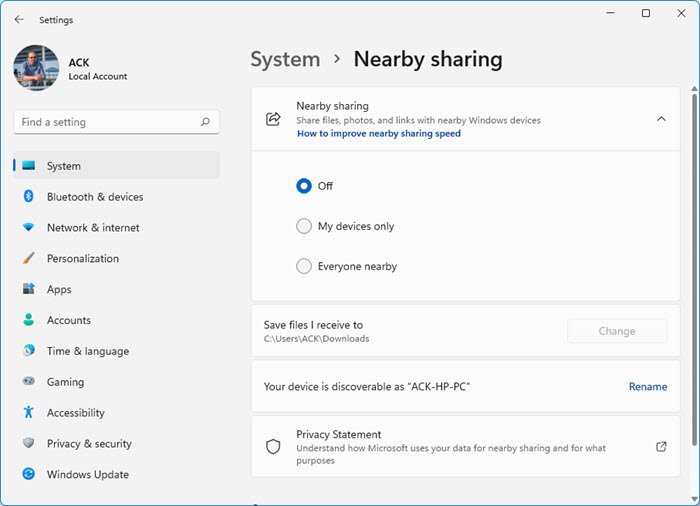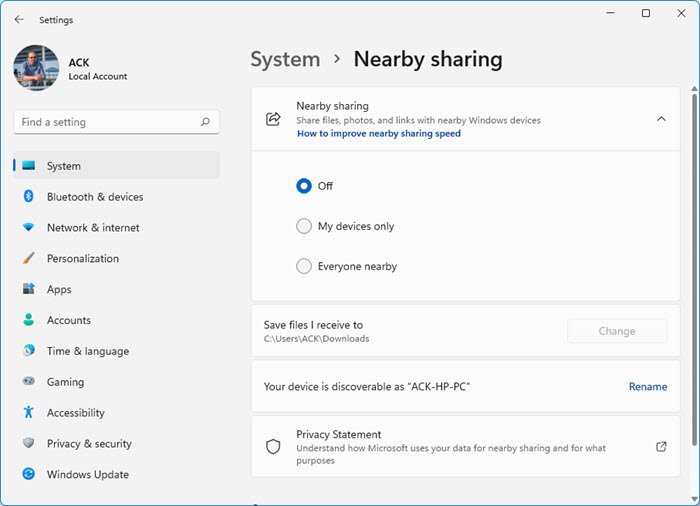To use Nearby Sharing: In Windows 11, open Settings > System > Nearby sharing > Select Everyone nearby.
In Windows 10, you have to go Start > Settings > System > Shared experiences.
Switch ON the Nearby sharing option and select the folder to download the files to.
Nearby sharing not working in Windows 11/10
However, users have reported that they have been facing issues while using the option. For them, the Nearby sharing option doesn’t work. If you are facing such an issue, the following solutions could be helpful:
1] Check whether or not the Windows 10 v1803 Update is installed on the system
Go to Start > Settings > System > About. Scroll down to Windows specifications and check the Version. If it is 1803 or above, Nearby sharing should be present.
If not, update Windows 10 to the latest version.
2] Check if the Bluetooth supports low energy mode
While this isn’t a necessary condition for using Nearby sharing, Bluetooth terminals which support low-energy mode make a lot of difference.
Press Win + R to open the Run window and type the command devmgmt.msc. Press Enter to open the Device Manager.
Expand the list of Bluetooth adapters, and right-click on your adapter. Select Properties.
In the Details tab, select Bluetooth radio supports Low Energy Central Role.
If the value says
3] Bring the devices closer
Another reason Nearby sharing might not work is that the devices aren’t near enough. Bring the devices closer and check if it helps. Also, Network sharing should be switched ON for all the devices in question.
4] The adapter should be Bluetooth version 4.0 or later
One of the requirements for connecting systems using Nearby sharing is that the adapters for all devices in question should be of version 4.0 or later. If not, you can buy an external Bluetooth adapter with the required features. Hope something helps!